Black silhouette in Viewport, when some lights added
Hi, I am having a recent problem (Intermittent of course) with my viewport, and was hoping that someone here can tell me how to fix it.
I had a scene set up with default DAZ lights while posing and adding accessories, and changing clothing. I got things looking right on the angels etc... and decided to add the lighting for my rendering. I added lights from a set that I recently purchaced here called BOSS. I know this set removes any previous lights from the scene (no Problem, I didn't want them), but instead of seeing my figure with the new lighting, all I got was a black silhouette of my figure in the viewport. I openen up the lights and looked around, and when I turned on a specular light for the eyes that had loaded but was toggled off, I could see that light only (a dim soft light barely visable in the viewport).. I tried clicking render, and the image rendered just fine showing the whole set of lights, not just the specular.... looked good. but try as I would, I could not get anything other than the one faint eye specular light to show in the view port (I'm using shaded texture mode for the viewport). needless to say that is not enought light to see what you are doing for additional posing, expressions, or even adjusting the lighting more. I played around with if for a while, and finally deleted the lights, and used another set of lights (which did show the lighting in the viewport and rendered normal), I then deleted that set and tried the BOSS lights again, and that time, my viewport remained normal... with the same lights. WHAT???
Hummmm.... I then opened an older scene that I liked but wanted to make a few changes to and re-render once of the views, and one of the things I did was add in a specular light intended for the eyes. the scene's original lighting was from the Studio Light Pro Iray HDRI set by Dreamlight. the Scnen Opened fine and looked normal, but when I added in the additional specular eye light from a different set (Ultra Iray Ambiance... also by Dreamlight), all of a sudden I had a black silouetette again! (No BOSS lights used this time), and I can not get the viewport to go back to normal. Once again, when I hit Render, It rendered beautifully.... What the heck!
I could probably delete all the light and try again and hope the viewport comes back to normal, but I really like the lighting in this scene, and did a lot of tweaking and adjustments to it before this happened, and I don't want to loose that work... especially since I don't know for sure what is causing this and if that would work. I also would like to avoid this problam, or at least be able to quickly fix it in the future.
I had one other time about 6 months ago where I opened a scene I had been working on the previous day, and the figure in that scene was just a black silhouette also. I could not figute out why that time either, however, in that case when I rendered, not only did the render come out fine, but the viewport returned to normal just on it's own just from clicking Render.
Here are screen caps from the scene I was working on today: the blackened figure when I added the one specular light, then the scene when I turned on that new specualr light, and finally a cap of the normal render
Cactuskim




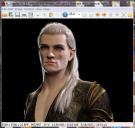
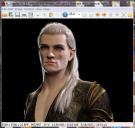


Comments
Press Ctrl + L, or go to menu : Window - Preview Lights, uncheck it ~. If the 'issue' still persists, you may attach you scene file down below, just leave the light related objects in the scene, we may help to check.
You're welcome ~ my pleasure.