Skin texture problem
 rickfoxxx74331700
Posts: 186
rickfoxxx74331700
Posts: 186
Hello I attached the problem I have.
It's a clear spot and I can not remove it. Appeared after making a smoth on that part in zbrush. Appears with all skin textures.
Anyone had a similar problem or Does know why this happens??
I use Poser Pro 2012 and the figure is V4
Thanks
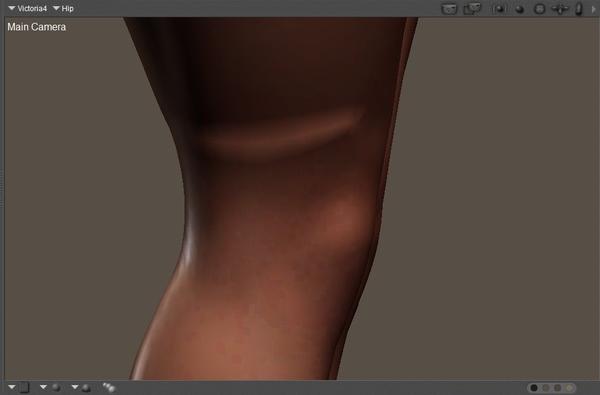
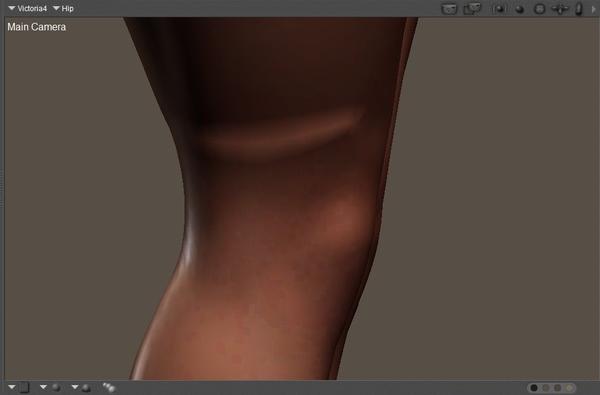
Sin_título.jpg
969 x 638 - 48K
Post edited by rickfoxxx74331700 on


Comments
HI :)
this looks like a raised deformation caused by a brush stroke, ..as you say you've used Z-brush to edit the model..
Q: Does this deformation appear in Z-brush ? ..or only in Poser
Only appears in Poser. But the problem is that isn't elevation, is smooth.
Is it an elevation on the bump map?
It isn't seen as an elevation, as seen in the second image is smooth but light affect it as if it is elevation...
It isn't seen as an elevation, as seen in the second image is smooth but light affect it as if it is elevation...
That's why I thought it would be on the bump map, since the bump map doesn't alter the physical geometry like the displacement map does, it just paints the lighting on the texture map.
That's why I thought it would be on the bump map, since the bump map doesn't alter the physical geometry like the displacement map does, it just paints the lighting on the texture map.
Is there any solution?
Hi :)
The first place to look is the texture maps you've exported from Z-brush.
see if that appears on any of them.
I agree that the BUMP channel is the likeliest , since Bump is a lighting effect,. not a mesh deformation.
Hope it helps :)
On Z-Brush it is perfect....
Can I remove BUMP channel??How?. I'm newbie...
In any 3D program,. the Bump is a channel of the surface Shader, or Material..
It's an image map,. so, yes you can remove it completely, or swap it out for another Bump map for that object.
Depending on what you're exporting from Z-Brush, you'll have the model, or the model plus a bunch of texture maps,
Look at where those maps are being saved,. and then have a look at them in an image editor, to see if there's anything in the maps which would cause this problem.
In poser,. You can Go to the Material room,. then select the Poser surface for that area of the figure, then you should be able to see the shader list of channels, and the BUMP channel should be about halfway down.
You should be able to see what texture map is loaded, and, browse for another map for that figure,. then check what it looks like in an area render.
In Daz Studio,. you would select the figure, then go to the Surfaces tab,. look down the shader list for Bump and then adjust or change the Bump map. then check what's changed.
Hopefully,. one of those options should help :)
Nothing happens when I disconnect the bump..
There is a layer called "traslucence color" in color black but when I change it to white then spots disappear. However, the render loses much realism...