Sub Plane content
I lot of the content I purchase from Daz have part of the item below the ground plane. I don't know if this is suppose to be a bug or a feature but I am looking for a quicker way to fix it than making adjustments to each of the offending parts.
In this example all four of the feet start out below the ground plane. But most are not so straight forward. they may have a tail or other part also below. Also they don't start out level with themselves so that means extra time wasted doing "chores".
Is there a way to lock the ground plane so that nothing goes below it? Is there a way to "ground" an item so that it conforms to an imaginary flat plane, e.g. the tail or claws of a dragon are not sticking into the ground?
Any other time saving work arounds would be appreciated.
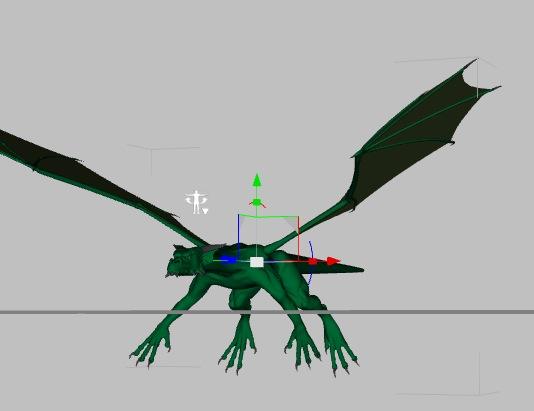
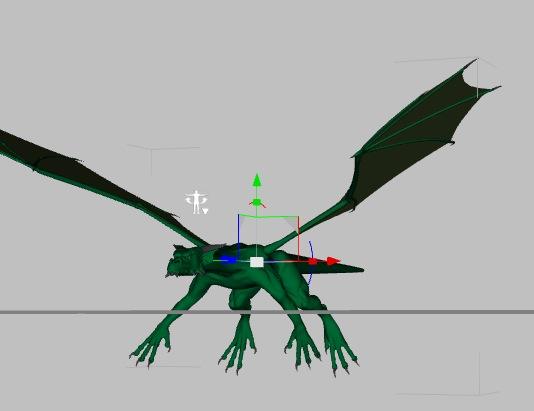


Comments
use Control+D to drop/lift your figure to the ground plane.
I went to the scene panel and selected the object. Then I clicked on Control D. Nothing happened at all.
I am using Daz 4 on a Mac running 10.6 on and intel duocore 2 with 4 gigs of ram.
Looks like "command" D on a Mac works. Thanks.
However that still does not make the feet touch the ground on all four feet, or makes sure the tail is flat with the ground. Any ideas about that?
Pose the figure to do so by hand. then save it for later re-use.
And just a reminder: the ground plane you see in the viewport is NOT present in the render. You will have to insert your own. And you can move that as high or as low as you want.
Thanks. Changing the plane would only be a remedy for the first figure. After that I need a way to make the newly introduced figures to conformed to the setup I have created. I find that the "ground plane" is a useful reference for building a scene so I was looking for the most efficient way to do that. The Command D is a good start.
However many of the figures don't fit on a flat plane. One or more appendages are one a different plane than the rest so I end up spending too much time tweaking these figures.
Just trying to be more efficient so I can move on to new ideas.
Forgive me, I don't mean to go off. However, the point of having a figure is to pose them. The Dragon is a figure that often sits on all four extremities. However, as it is most often based on Human Anatomy, it's difficult to set it on the ground properly and have the mesh work properly. What you can do is create a default pose that has the figure standing on the ground, save it as a pose preset and apply it when you call up the figure. (See the thread on Scaling in Pose Presets first, however).
YOU NEED THIS!
http://www.daz3d.com/forums/discussion/12108/