Raise Lower Dial in increments of 0.1or 0.01 instead of just 1 with mouse click
 linvanchene
Posts: 1,382
linvanchene
Posts: 1,382
I am just trying out the props of "Metal Madness" with the Genesis version.
The props are fit to the Genesis version. When other shapes are applied adjustment is needed as described on the product page.
It seems the first time that I use the Transformation to adjust the position of such small objects in relation to the Genesis figure.
I noticed the following things:
When I click with the mouse on the + or - symbols I manage only to adjust the position in steps of 1.
Which in case of such small objects is to big a jump.
I tried to hold several other keys like shift, ctrl that in other software applications alter the size of the steps to 0.1 or even 0.01.
I did find out that holding the Alt key and clicking on the dials does reset them to zero. Which is usefull.
Is there any way to alter the size of the steps that the dials progress by holding a combination of keys and clicking +/-?
Or are there some menu settings I am overlooking?
Example:
For the image below an Y Translate increase of 25 would be needed.
So what I would like to be able to do is:
Click with the mouse on + two times to get to 20.
Then for example hold the shift key and click on + five more times to get to 25.
Manually entering the values seems rather a slow workflow.
- - -
Related issue - Zooming with mousewheel in large scenes:
I noticed similar issues when zooming in and out of large scenes.
Here the possibility to speed up or slow down the zooming level across larger areas by holding a key would be helpful.
I keep turning and turning the mousewheel and still get nowhere in large scenes.
Is there a way to make the zoom progress in larger or smaller steps by holding some keys as well?
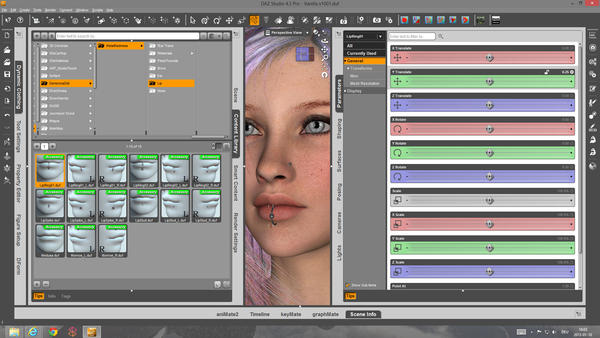
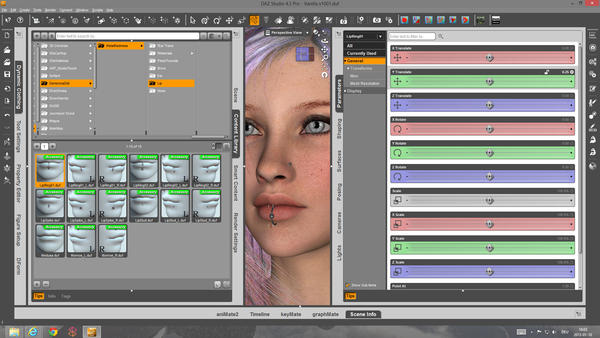


Comments
If you click on the little gear icon at the top right of the dial and select "parameter settings" you can define the step increments of the parameter by altering the "nudge" value.
I don't believe there's a key stroke option for this.
Adam, thank you a lot for this fast answer!
Great example how not knowing what the word "nudge" means made me overlook that setting. o.0
Setting nudge to 0.1 and then alternating between moving the slider for large steps and mouse clicking on +/- allready made it a lot easier to adjust!
Yeah, it was renamed. It used to be called Step Value which I thought was clearer. But hey, now you know. :)
And I thought I was dreaming that...glad to see I haven't lost the last few shreds of whatever sanity I may have once had...(and those are precious few...).
Now I want to know which marketing genius came up with that idea...'nudge' is NOT more 'professional'/'technical'/clear/cool or anything...it's just 'jargon'. 'Step Value' on the other hand is very clear and tells you exactly what it does...
It would be very useful, when a tool is selected, to be able to use the cursors <- -> to lower/raise the increment values (or that 'Nudge')
There is this one:
https://www.daz3d.com/daz-studio-4-scene-tools-set-2
which can change the sensitivity of the translate and rotate tools with a click.
But it's not the ideal solution, and using two buttons for on/off is a waste of space, one toggle on/off button would have been better.