Free Book - load your own covers, etc - turn the pages
See here.
https://www.sharecg.com/v/88785/view/5/3D-Model/book-turn-pages
Book will appear in Props \ Diomede folder
Old Info
Coming soon but need some file structure confirmation.
I modeled a book with covers and pages that can be turned. I rigged a version in Studio and saved as a DUF file. However, I have never shared a DUF file and I am not sure which files need to be included. I've never tried to create and share something in the data file structure instead of the runtime file structure. If I just ZIP a folder that contains the content \ data and content \ Props folders, is that sufficient? The book's DUF file is in a subfolder of the content \ Props folder. Or, do I need to include my working files?
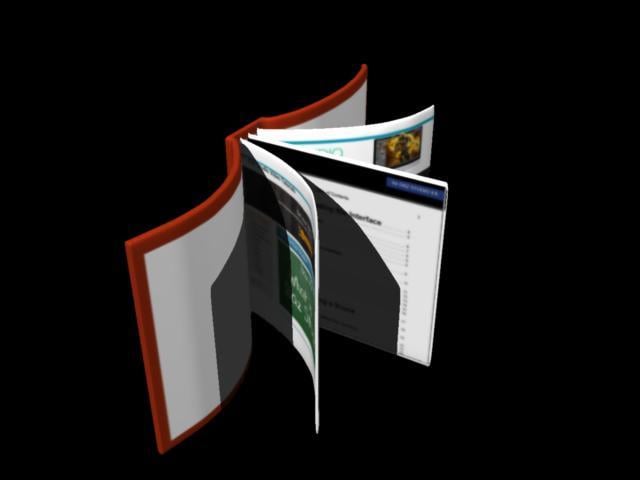
Post edited by Diomede on


Comments
You'll need:
data/diomede/book(whatever you called it) and everything in there
props/book(whatever it is, the prop and any material files in there)
runtime/textures/diomede/book(all the textures it uses)
(I don't know what you called it or what you put in for the vender name when you saved it, or any of that.. but you get the idea.)
OK - thanks - Here is a free poseable book.
It is in the Daz Studio file structure. I hope that you can simply copy the "content" folder to your own content folder. It should create a Diomede folder in your Studio props library. The book will be there. The file is large because of all of the textures needed for the covers, pages, etc. The uvmaps for the covers are square. Just load your own image for the cover and for the pages. If your own cover is not square, load it anyway then adjust the scale of the book to match your image. For example, if your cover's height is longer than width, then just adjust the book's scale in the height direction. The uvmap template for the spine is included in the materials folder.
NOTE - the book rigging has an inconvenient flaw. The base bone is anchored at zero, zero, zero. Not sure why and I can fix in an update, but thought people might like the book figure anyway.
https://www.sharecg.com/v/88785/view/5/3D-Model/book-turn-pages
thanks very much!
Thank you so much!!
Hope you enjoy it, nonesuch00 and Saphirewild. Appreciate any feedback. Is it easy/hard to use, easy/hard to install, etc.? Did you figure out how to use your own covers and page images? I have a couple more freebies in the works so constructive feedback could improve future stuff.
I am working on a project right now with the book so I will let you know if I have any issues or questions.
Thanks, Diomede! I've actually needed a book for a while.
I should have included a readme with basic instructions.
Hopefully, if you copy the content file to one of your libraries of daz content, it will create a folder in the Props\Diomede\BookAnimate directory.
A default load will place the book mesh in the center of the scene window.
Each cover and page is a full square uvmap. To load your own cover, choose CoverFR1 in the surfaces tab, and browse to your image.
Your cover won't be square most of the time so it will look distorted. No problem, just scale the book in the y-direction to match your image ratio.
To open the book and bend the pages, treat the covers and pages as limbs. For hard cover books, rotate only the 1st limb of CoverFR1. For paperbacks and magazines, rotate each subpart of the page a little bit.
Load different images for the front and back of each page. For people who do animations, you will be able to see a different image on the front and back when the page turns.
Hope you don't mind my using your cover as the example in this post, Llynara. Really like it. Won't use it in any other way.
Won't use it in any other way.
No worries at all! I'm totally flattered! Glad you like it. I actually made a mockup of another cover, and the person on the cover is holding the book. It's fun. I'll post when it's done rendering. Seems to be taking forever today, LOL
EDIT: DAZ crashed and I lost it. UGH. Gotta go re-render. I think it might be time for a computer upgrade.
This was fun! I will probably do a few of these. Maybe one with Black Kat holding her book. Thank you so much for this awesome prop!
(Click and zoom in for more detail.)
Beautiful!
Thank you! I'll make sure to bend the cover a bit next time, now that I know how to do it. This is such a cool and useful prop. Thank you so much for creating and sharing it!
Came across this today. Thank you Diomede!
A really interesting prop, thank you. I'll have an (repetitive) use for it in some time, so I won't download it immediately, but that's a great idea.
You are welcome, @gitika1 and @odastein. Please rememberthat each cover and page is uvmapped as a square. Take any image you want, apply it to that page, (it will be distored), then resize the book to match the dimensions of the image that you load.
Happy to receive suggestions. Now that I am getting a little more familiar with Studio, I would do this book figure differently. I would suggest using the joint editor to move the center of rotation. Right now, it rotates around scene 0,0,0 instead of the figure.
I pretty much never manage to change the center of rotation. When I move it with the joint editor on, the item moves along, staying at the same distance of its center of rotation.
In the attached screenshots, I load the book figure. With the whole figure selected in the scene tab, and the joint editor selected, the green arrow is at 0, 0 , 0, rather than the book itself.
Using the joint editor, I grabbed the top of the green arrow with my mouse and dragged the green arrow up to the base of the book where I wanted the center of rotation. Adjusted the red arrow slightly as well.
Now, with the book selected in the scene tab, and the rotation tool (not the joint editor), I can rotate the book around the new base.
Hope it helps.
Thanks, but as I said, when I do that, the item (didn't try with your book) usually moves along with the green arrow, so I never can put the joint inside the item.
Thank you, I needed an universal book, it will fit this purpose.
And indeed I failed to do that with the book too. Or more exactly, It worked only for the vertical axis. For the two others axis, moving the arrow just moved the book too.