How To - Simple Uses for Carrara Render Passes in Postwork
 Headwax
Posts: 10,019
Headwax
Posts: 10,019
EDit_ sorry I just noticed the images had vanished. I replaced them. If they vanish again see the PDF file attached to this post.
ORIGINAL POST FOLLOWS
Carrara comes with a stack of amazing stuff straight out of the box - and it's ability to do render passes makes it invaluable for post work.
A simple render I made to demonstrate some passes. I set it up to fail. There's very little sense of depth. There is no detail in the shadows.
The car file is available at the end of this first post (change suffix from txt to Car)

Here's the finished image after the postwork. It has more of a sense of depth and also details in the shadow areas.


STEP ONE
When I render out a scene in Carrara I save my files as PNG files - that way the render passes aren't embedded in the files.
I also name my image file before I render - that way I don't have to save all the files and name them by hand (yawn)
I usually render out with render Alpha Channel ticked.
I render out these passes

A LITTLE EXPLANATION OF THE PASSES
The object index pass and the coverage pass are both useful for isolating different elements for post work,
The depth pass gives atmosphere if you use it with the screen paramter (You can also use it in your masks for getting a depth of field blur effect)
The shadow pass is very handy as you can access soft shadows by gausian blurring it.
You can also use it select dark areas of your image so you can fill in missing textures.
The two Volume passes will let you access your hair by putting 'hair' on a sperate render pass.
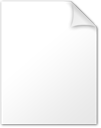
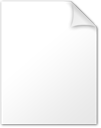
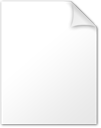
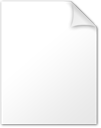


Comments
Here is the object pass. You can see that each object has a different grey. You can selecet each object individually using this.
Like wise with the coverage pass.
This is an ambient pass. I turned up ambient in Scene to 50 percent to get this. You can see it has no shadows. We are going to use it to fill in the missing textures.
The shadow pass. If you think ahead you can design your lighting just so you can access interesting patterns with this pass. Great for black and white stark work.
You can also add it over your material diffuse pass and use the multiply parameter (photoshop or similar) to get something akin to the pure render - (but you have much better control of your shadows doing it this way)
PUTTING IT ALL TOGETHER
Below we have an image with the Depth Pass overlayed over two other layers.
The base layer is the orginal render - the one that had no details in the shadows.
The layer abover the base layer is the ambient layer - I have used the Lighter Colour parameter in that layer to fill in the missing details. Then adjusted opacity of that layer to suit.
The top layer is the Depth Layer - I have used the screen parameter in this layer to reduce the contrast in the 'distant; balls.
I've cut it down the middle so the right hand side is pretty well the original render.
I also render out material diffuse pass because quite often you can get your textures back similar to the ambient layer in the previous post.
But I did notice that there is a bug in Carrara so if you render out the diffuse pass with all the others then it goes weird. So you need to render it out in a seperate render if you want to access textures without shadoiws with it.
SUMMARY
So in summary - If i were working on a big scene with lots of figures I would isolate the figures using the object pass, then cut and paste each figure.
You then add a layer under the figure and paint in some kind of foggy effect behind the figure (or a light shaft etc) and that helps you get the feeling that one figure is in front of the other.
The object pass selection method falls down badly with trans maps (apha maps ) like hair - so that needs to be done by hand unfortunately.
Hope this is of interest.
Carrara comes with a stack of amazing stuff straight out of the box - and it's ability to do render passes makes it invaluable for post work.
A LITTLE ADDENDUM ABOUT MAKING GRAPHIC WORK
you can see the power of using the coverage pass overlaid on the shadow pass to leverage a graphic effect
Or after a bit of fiddling in Fotosketcher - kind of weird cause the shadows are on the wrong side of the balls but it gives a general idea
Combining it with Digital Carvers Wireframe (using overdraw) Use the multiply paramter (or darker colour) in the wireframe layer in photoshop
If you were planning on this type of image you would render out a whol series of shadow passes using different light sources then combine them in post to get the effect you wanted for example:
This Gladiator has a few different shadow passes combined.
as do the soldeirs
This is fantastic. Very clearly explained. Thank you.
Thank you Diomede :)
So many variables, I thought it might encourage more poeple to use these passes.
The UV space one is an interesting one. If you have the right software you can alter your textures according to uv coords (as far as I understand)
Its very interesting that the shadow pass appears to have artifacts relating to the mesh at the terminator ... do the notches correspond with the facets of the mesh?
I believe it's the shadows created from the texture map in the Bump channel? Just did my own test and I get similar results.
Thank you head wax for starting this thread. There are so many clever uses for Carrara's native multipass output. Having examples of how people use them is so helpful - it always seemed like a Dark Art or state secrets how to use them other than the really obvious uses.
A way to get 'self' shadows is to create a white shader - all channels set to 'none' except color, which is pure white. Turn your background white and render. I've used this in some past terrain tests as a matte combined with a depth pass to color shadows bluish and lighter as they recede in space.
Here's a link to a test: https://www.daz3d.com/forums/discussion/comment/3421681/#Comment_3421681
I didn't feel like doing another one this afternoon.
yes it was weird I didn't have enough time to look at why - that will teach me for grabbing any shader at random :) !
good call, I'm rendering at the moment will check that out thanks !
pleasure - thanks for that tip on the self shadowing !
another approach is to set a distant light at maximum brightness - that gives everything washed out bar the shadows
Great tute, need to use this option more often !!!!
thanks Bunyip02, yes I do it from habit :)