Is there way to "reset" vertex object size ?
I have a vertex object, that is part of a larger scene, started as simple cube, resized, positioned correctly, converted to vertex object and modeled some more. As I scaled x,y,z axes by different value now I have object that looks different in the scene compared to what I get in the editor. Is there a way to "reset" or normalise the dimensions, so it looks exactly the same in the scene, but it is not scaled anymore and the dimensions (aspect ratios) are the same in the editor ?
Added two screenshots to make my point clear. I want the grey object in the middle to have the same shape in the editor as it has a in the scene, i.e to be block with various dimensions rather than cube.
So I would like the size of the object to stay the same (2.08,3.84,1.52 in my example) but the scaling to be 100% on all axis and this to be reflected in the editor.


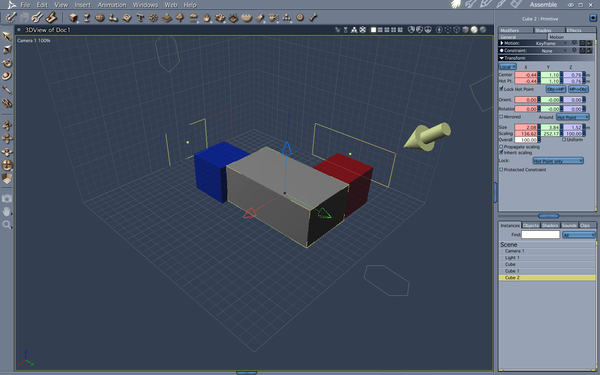
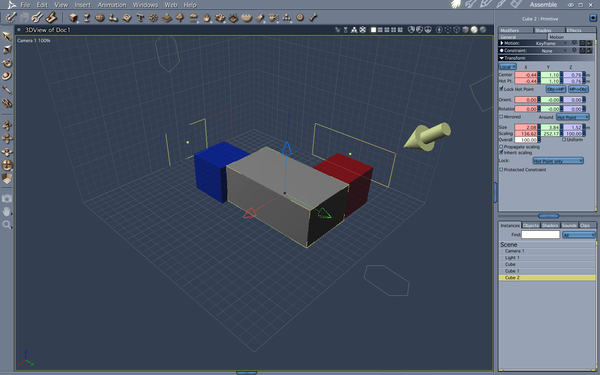


Comments
Open the object in the vertex editor, Select All (Ctrl-A), select the scale tool and you can either visually re-scale the object to your chosen dimensions, or you can use the parameter boxes on the right hand panel to enter your dimensions precisely. When you go back to the Assemble room, be sure to reset the scaling to 100% so that you are not double applying it!
Thanks, this is what I wanted to achieve. I was looking for more instant solution, as this is bit tedious if you have a large number of object that need this treatment, but it is certainly a way to go.
Seems it is possible to even do a boolean operation on various vertex objects in the scene, but this is real tedious.
Difficult to see how it could be much quicker?
You can also use multiple meshes within the one Vertex Modeller object if you want to put a building or other structure together that way.
Exporting an object and then importing it can also help.