Color Shift Issue
 BrianP21361
Posts: 813
BrianP21361
Posts: 813
This is something I've been dealing with for a while. I don't think it is a bug, but I'd thought I'd ask. I render a scene and the colors look good in Carrara. The first image is a screen shot taken from the Carrara render. After I save the render I see a noticeable color shift, especially with deep reds. The second image is a saved PNG file. Notice that the reds are desaturated. I'm on a Mac running 10.8.5 with Carrara 8.5. I thought is was the file format I chose so I tried them all and they are the same. Could it be that Carrara changes the color space when it saves? It it a Quicktime issue? Anyone have any ideas?
So that's very weird. The two images look identical when posted in the forum. When I view them in PhotoShop or in Apple Preview, they look different.


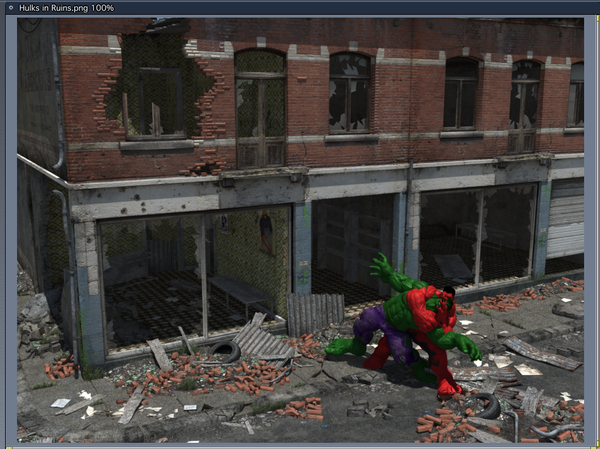
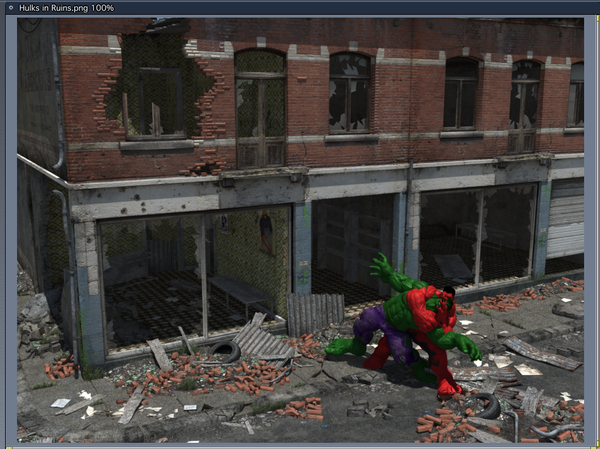


Comments
what file format are you saving to? check profile in in photoshop make sure its rgb. i usually save as a targa image or psd. dont save as a png, tho a lossless file format its compressed. its better to save to a uncompressed format, you can always resave.
What image editor are you opening them in? I noticed a difference between my old version of Photoshop and my newer (but still old ;-) ) version of Photoshop.
I usually use PNG because it's lossless, but I see the same thing when I save as a JPEG, TIFF or PSD from Carrara. When I open the PNG in Apple Preview v6.0.1 is shows it as RGB. I thought that it might be saving it as RGB and then converting it ro sRGB or something when I open it. It looks the same in Photoshop CS5 v12.0.4.
CS3, the rgb standard hasnt changed. what are your color settings in fotoshop? srgb is the new default for fotoshop check your color settings
dot_bat,
I can't seem to find the setting in CS5. Can you give me a hint where it might be hidden. It doesn't show up in the preferences.
in cs3 its under edit
Thanks. It shows Apple RGB.
Good to know! I'll compare the two versions. For myself, I don't think the defaults have changed from version to version, but it's possible that I inadvertently changed the profile in one, but not the other.
change it to adobe rgb that will make a difference
also check your os preferences and make sure the monitor is set for adobe rgb
Again, good information.
Here's my theory: Carrara uses sRGB internally for the display, but does not assign a color profile to saved still images. So to get them to look just as they did within Carrara, you need to assign an sRGB color profile to the file in your image editor.
The reason I think this may be the case is that I've had an issue where I render an AVI movie of an animation, then render a still image of the last frame of the exact same file. (I do this because I want to use the AVI in a video editor (Photoshop in my case), immediately followed by the still image in the same video track. This means I don't have to render an extra second or two of the animation in Carrara to add a fade or other transition -- the still image can be used for that purpose over any time frame.
But when I did this, I noticed the colors in the still image were more saturated (especially reds) than the AVI in Photoshop. But both the AVI and still image look identical within Carrara.
So I took a closer look at the file-import dialog in Photoshop when I imported the AVI, and saw that it contained an sRGB color profile, The still image (in all the formats I tested) contained no color profile. But If I opened the still image separately in Photoshop, assigned an sRGB color profile, saved it, and then opened it in the same Photoshop document with the AVI, the AVI and still image match perfectly.
I use Sony Vegas Pro and the AVI and the still always match.
Lately I have been using a “Sequenced” output for animations and just grabbing the last frame of that for the application of transitions or fades, etc.
Kakman -- Are you automatically assigning an sRGB profile when you import into Sony Vegas?
I really think you guys are close. Thanks. I tried changing PhotoShop to Adobe RGB. It didn't fix it. I've palyed with different color profiles and they change. They still don't match what i see in Carrara, but the did match when I posted them in the forum, so I think it's something with PhotoShop (and Preview). I could't use the Adobe RGB for my monitor because I use Huey to color correct my monitor.
Well, I do not want to sound ignorant – but I am. All I know is that I load the various “events” stills, animations, etc. and I do not experience any “matching” problems.
I found this tidbit on the web:
“Sony Vegas Pro has some form of color management, supposedly soft proofing based on the monitor profile.”
I do not know if this answers your question or if there is something else I could check to determine the answer to your question, which I would be happy to do.
I use Huey to color correct my monitor. thats probably the problem. try it without. what monitor are you using? Have you set the gamma and white point for your monitor thru the os preferences? for a mac its 1.8 not 2.2. do that first. set your color for the os preferences to adobe rgb (industry standard) and fotoshop to adobe rgb. try it then try huey
Looks to me that some gamma correction is being applied to the second image that is not being applied to the first. I don't think this is a Carrara issue - I just tested saving as a PNG and capturing the screen and my two images were identical.
Thanks everyone. This is helpful.
I think dot_bat is right and that it's a Huey issue. When I created the two images on my Mac at home. I saw a difference. When I viewed them in the forums they look identical on my home monitor. Here at work they look different. I'll check it when I get home.
I went home, shut off the Huey and selected the native Apple monitor calibration and everything looked correctly. It was the Huey!
Does anyone use a different screen calibrator that doesn't clash with Carrara?
Thanks.
if everything is ok why do you need a calibration tool. its not carraras' doing. carrara uses an untagged rgb model, industry standard. it saves as untagged rgb. it needs to be saved with the profile of your choosing in a image editor. playing around with profiles is not a good idea unless you are outputting to a particular printer and then its mostly trial and error. unless every monitor you use are all calibrated the same you will always get differences, especially if the monitor is attached to a pc which is incapable of displaying rgb only srgb which is a narrower color model
dot_bat,
I've always calibrated my monitor so that I can edit photos and then print them out. I do some some color shifts when printing to different media and even different printing houses, but I always assumed that calibrating the monitor helped. I think I try not calibrating and see how it goes.
i too have trouble getting accurate color when using different printers . ask them for the profile they are using, when you find the most accurate stay with them. are they converted to cmyk for print. or are you printing to ink jet or laser printer or web(print). stay with the most accurate monitor and application calibration you can get and stay with one profile to stay consistent. yes monitor calibration is very important for accurate colour. not a good idea to fix color by changing the saved file profile. once the monitor and image application colour settings are calibrated correctly (i recommend adobe rgb) you will get consistent colour. then the only problem is colour output and that depends on the printer. just so you know it is hard to get a accurate calibration on the mon itor, depends on available light how accurate your monitor is. your on a mac use the calibration tool thats with the os, then try huey