Exporting UV mapps in Carrara??
 MysticWings
Posts: 226
MysticWings
Posts: 226
Hello again!
I was learning about uv map today. I could understand perfectly how they work and how to apply texture on the diffuse. I am learning through model master from dreamlight so it is not a specific tutorial about carrara shaders, that I will have to learn in more detail after.
The thing is, my idea was to create the uv maps so that I could texture and work them in photoshop, since that is something I already know how to do. I believe that working the textures directly in carrara shaders will give very good results, but I am learning and dedicating hard to so many artistic things right now (it's actually just 3 - illustrating my book, modeling and 3d scene making - but each of them unfold in a lot of different aspects I have to learn, practice, do...) that I would like to do this texturing like this for now as I know how to texture the uv maps in photoshop.
So, is there a way of exporting the uv maps as images I can open in photoshop?
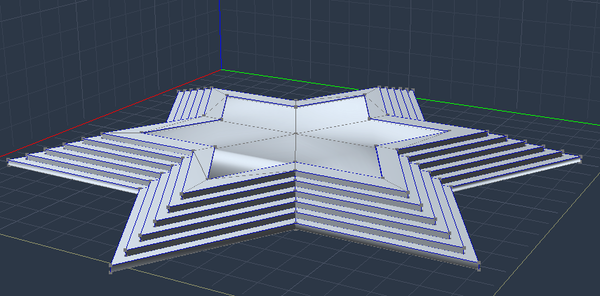
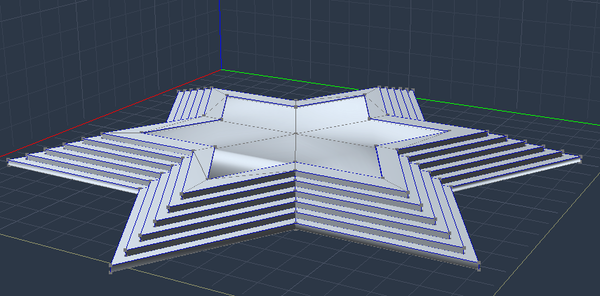


Comments
You can export via the UV map tool inside the vertex modeler. The export option is under the Display Tab.
Yes it is very possible.
Your interface may look a little different than mine. I use C7.2 Pro.
Open your model in the Vertex modeler.
Choose the Global icon. It looks similar to a peeled globe.
Do whatever you need to do to unwrap your model in the desired way.
Then choose the Display tab and click the button that says Export.
You'll get a little dialogue with 128 in a pulldown menu. You will probably want to set the value higher if you want a detailed texture.
When you have chosen the resolution you want, click OK.
A Save dialogue will open allowing you to choose where to save it and in what format you wish to save it in.
Thank you!! :)
Already did it!
I assumed it was something simple, but while I don't know well the software everything is confusing!! :)
One more question if you don't mind. I'm having some problems uv mapping this stairs. One of the faces of the steps (vertical or horizontal depending the options of uv mappping) always become just a line in the uv map. That will be a problem right? I welded all the points of this image...
Right now don't really know what's the best way to uv map this stairs. Thinking if I should detach all the parts again and do them separately or if there's maybe some kind of "trick" to uv map stairs.
I do not control UV mapping then I create “shaders domains”, it is easier for me… I will like to learn UV mapping, but that seems to me rather complicated!
Referring to pgre's image,
#1 is where you go to edit the UV Map
Of course, if you've exported one, you already know this! LOL
#2 you can go to "Operations"
Select the polygons on the main star and the top stairs that lay the same direction as the top star.
Now you might as well "Detach Polygons" so that you can move them around and map them differently without affecting the risers
Now go down to "Projection" at the bottom and select "Planar" from the drop-down and choose the Z axis and then select "No Split"
If you want some room around the border of the image, select "Framed" as well
Then click "Apply"
Now go Select Inverse
In Operations, under Projection, choose "Cylinder", Z axis, Apply.
I don't recall off hand (in the middle of stuff right now) if you can do this stuff if they're all in the same shading domain.
If it doesn't, while either of the two selections I've mentioned are selected, go to the normal modeling mode (#1, far left button) and toward the bottom go to the Global Tab, dowen by Shading Domain Management, click Add, and answer "Yes" when it asks if you want the new domain applied to your selection. Give it a new name.
After that, then repeat the steps mentioned at first.
Of course you can do similar combinations if you already have various domains set up.
I just looked at your image again, and see that your cool upper star might just be begging for more than one domain itself - but if you're mapping in photoshop, you may not need or want to.
Having multiple shading domains helps tremendously in the UV Mapping because (#2 - Display tab) you may select which domains are visible in the mapping region (Right window, red lines).
Simply deselect "Show All"
Now select any of your domains in the list
With nothing selected on the model, drag around the entire UV Mapping window - the right side window - and it will select everything in just the domain(s) selected in the Display tab.
Use this to your advantage to allow yourself simple results from any of the projection methods, as I was mentioning earlier.
Many thanks!! :)
Detach Polygons is not detaching them, but they are in the same shader domain. Will try changing that and see what happens.
Anyway, just reading is confusing, so I will go to carrara now and I will give you feedback after. ;)
Make sure that if you're using a Planar projection, that all selected polygons are facing at least roughly the same direction. If any of your vertical polygons are selected while your projecting a Z axis planar projection, it will become a line. And we don't want our polygons being mapped as a line.
It looks to me like there's a small extrusion going on between the outer border of the star and its center. Do not include the vertical polygons when you Planar Z the top polygons. Instead, select them either separately or along with your other risers.
Ok, with your second post you just helped me even more. Didn't know that I could do that with shading domains :)
Okay, in the UV Map editor, Detach Polygons doesn't detach then on the model, it just detaches where two selections share the same vertices - so that you can move the selection, without stretching something that isn't selected.
The more we mess with this stuff, the easier it all becomes. Just remember not to save over the original so you don't get stuck with something that's broke and irreparable! LOL
Already learn that in the worst way... :P
Many many thanks!! Now, let's go try all this!! :)
He Dart, where can one find a tutorial for beginner who explains UV Mapping?
Just seen this thread, and since I'm just starting to get into the UV mapping too, it's very informative - thanks everyone.
@evilproducer: I love the name of your hard drive, chap! :)
So, with the shader domains, it's not just about separating the glass from the wood from the metal etc, but you can also use it to separate the stair treads from the risers from the shuttering, and so make it easier to map, because you can handle each group individually. Yes?
So I build the UV, export the template, and use that in Photoshop to make my texture. What I'm not clear on is how to associate a texture file (e.g. mytexture.jpeg) with the uv/ And what if I want to split the uv over two or more texture files? Or is it strictly one texture sheet per vertex object?
Thanks :)
(btw, Tânia, just liked your page on Facebook :))
Ha Ha, I'm not alone !
First, thank you for your like in my page!! :)
Now, about what you asked: after having the jpeg file is really a work of photoshop - something in which I'm much more comfortable. You can use more than one texture for file, is just apply the texture you want to the part of the drawing you want to texture. For instance, imagine the simple cube on a uv map. You will have 6 squares. you can put a different texture in each square and in this way have a different texture in each one of them. This is the cool thing about texturing in photoshop. That and painting your own bump and displacement maps. :)
I don't know if this was clear. If it's not, just say and I do an example to share images with you.
However, there is no simple explanation. I really lucked out in this thread, because of the nice job Tania did on her model. The more different angles and hidden faces you get, the tougher the job becomes.
I have deleted several really cool-looking models that I've made because they were absolute nightmares to try and UV Map. I shouldn't ever do that though - there's often another solution that presents itself later that just hasn't occurred to me yet. ;)
Nowadays I model, trying to anticipate how I'll be UV Mapping it as I go.
I really like Mike Moir's Modeling in Carrara tutorial too... because he's so practiced at it that he just says: "okay we go in here, and do this... yeah... that's right" sort of thing. That can really help when the full-blown explanations don't cut it.
The above process that I've explained should work for her model. We'll see. And it makes for a simple tutorial. We have a basic model, and a simple explanation on how to work with its UVs.
In other situations, perhaps there is a dome or other portion that looks sort of sphere shaped. Then I would have said to make that selection, and apply a Spherical Projection along the axis that makes most sense to do so.
While I'm talking about axis, let's take a closer look.
A good way to determine which axis to select is to go into the vertex modeler and:
Construct 3D > Sphere
Look at the selected axis in the dialog window and click okay. Notice that the selected axis (from the dialog) is the axis that passes through the poles, or the center vertices. So if you select the x axis, the sphere will have the poles facing sideways in the x axis, for lack of a better way to put it. The z axis would put the poles up and down.
Construct 3D > Cylinder
Same thing, but this one uses the direction of the curved walls as the axis, centered upon the flat faces of each end - so the end caps are perpendicular to the chosen axis.
This helps me to wrap my head around which axis to select in the UV editor.
A few things to know about projection mapping:
Box - This one is really useful for simple shapes. You have the choice to make all sides look the same, by mapping everything to a single main map, or to divide it up, projecting the top as one, the bottom another, and each side yet another - up to six, as it is pretending (or actually Projecting) that the object is a cube. That is why, if you have angles other than those defined by a cube, there will be some form of stretching or squishing, whichever the case may be.
Spherical -This one gives you a lot more angles than what is available in any of the other projection methods, as it is projecting as if the object is a sphere - again, along a chosen axis.
Planar - projects evenly across a single axis
Now you can decide to either use the same shader for everything or a different one anywhere in the list that you wish!
This means that, in the UV Mapping process, we can have a single domain take up the whole space, and then do the same for the next domain, and so on.
Now enter the Texture Room with that model selected, and you'll have a list on the right of each of the domains. Put the appropriate texture into a shader for each domain.
In the above shader, I failed to highlight the fact that it is a Multi-Channel Shader. This is the selection in the Top Shader (highlighted in yellow) selector button: Multi-Channel.
This is the one that makes the list of shader functions as you see in this image. For simple textures, you can just make a Multi-Channel shader, and turn everything to "None", and then put your image map in the color channel.
I really love this aspect of the process. Modeling, Mapping, Texturing.
That doesn't change the fact that UV Mapping can be a real PITA at times.
It requires a lot of patience.
I would also like to mention that, sometimes - especially when making seems and using the Unwrap function, you can end up with all of your selected polygons in a small clump at the bottom of the mapping window.
Try not to assume that this means that you've messed up. This is just a normal part of the process - where the unwrapper decided to place the selection.
Go into Operations tab and "Deselect Polygons" and then scale them up so that you can see them better. Make individual selections of whole shapes and place them onto the map where you want them.
Note:
To scale them - select the scale tool from the left toolbar with what you want to scale selected in the mapper window and drag your mouse after clicking on part of the red selection area. You must actually be over something red before clicking! Hold the Shift key if you want to keep the same aspect ratio as you scale.
The same as above applies to moving and rotating too, except for the shift key thing :)
OK. Can now say that this method worked really well!! :)
I am now just doing some scaling cause the vertical part of the steps got almost square and that can create some strange effect when applying texture. But there's no "line polygons anymore!! Ad the shape is very good looking!!
Different shading domains is really helping on this!!
Many many thanks Dartan!! You are a great teacher! And thank you for your kind words about my modeling!! :)
My pleasure. We need more 3d modelers in this world - so the world welcomes you with open arms! %-P
I hope your novel and modeling and such all goes very well
Yay! i think I'm getting the hang...
Only thing is, my texture's come out backwards! I don't suppose there's an easy mirror function?
If this model comes out well, I've got ideas for at least 5 more, including one or two using the terrain generator :)
3Dage made a tutorial on Shading Domains and UVs.
Should be somewhere in this forum.
In the texture room, when you load the uvmap, you can flip and rotate the texture map. Not the best solution, but it works.
Great job, by the way.
good to know that :)
meanwhile... I'm still working on my star uv map, resizing all the vertical parts of the steps!
And I'm loving it!!!
People always pointed out that I have this strange thing of loving to do very PITA, boring, repetitive things with such a big perfection that they can understand how I have patience... Of course, I don't need patience cause I love to do them!!
Good that I'm becoming fan of UV mapping :)
But now really have to stop for today. Have a dog that does not allow me to be up after a certain hour...
Once you find yourself in the Carrara 8.5 Pro UV tabs, you can uncheck (see graphic below) to show and adjust each individual shading domains.
The nice thing about shading domains is the way the translate out from Carrara to other programs like Photoshop, Zbrush and 3Dcoat.
Couple of questions regarding UV mapping in Carrara - for this type of shape I prefer to unfold using seams and pins because it gives a single map, making it easy to have a continuous texture without having to try to align.
This was done in UU3D - it does need some tidying up, but is only used as an example.
My questions - is there a method of welding UV's in Carrara and does 8.5 have planar projection ? I'm still on 8.1
Cheers :)
I don't think we can weld though. Never tried it - but I haven't seen a function for it either - but I do get carried away.... ;)
Hi Roygee!
If I have one UV (say a wall) that just uses the top half of its map, and a second UV (say a door) that only uses the bottom half, can I merge them into a single texture sheet? I know I can do it physically - combine the textures in Photoshop, and assign the same jpeg to both shaders. But is that an efficient thing to do? i.e. will it realise they are the same texture, or will there be 2 instances of the bitmap in memory?
Just thinking about ways to be memory efficient... :)