Does anyone have lighting tips
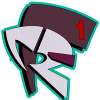 R1CH1
Posts: 80
R1CH1
Posts: 80
hey forum,
I've been using this software for a while [DAZ3D] , I don't post too much, except when stuff is out of hand. Such as lighting.. Now, just to give a little background on myself, I've been in the photography business for years. I know how lighting works.. and I have already watched many Daz tutorials on lighting.. I just can't get the lighting to look balanced and realistic.. to tell you the truth, I love the default light created by the software before any lights are even introduced.. sometimes i just snapshot my screen to avoid the hassle. ..I'm just wondering if there is a way to render light the way it looks in the default space. or at least get something balanced
thanks


Comments
Lighting is one of the more important components of a good render. Sad to say most of your knowledge about how light really works is not wholly useful for setting up lighting in Daz Studio as the lights do not strictly conform to how light works in real life (you'll need Octane, LuxRender or other unbiased render engine for that). Given the strictures imposed by DS and 3Delight one of the main 'failings' is in the area of 'ambient' lighting; how light bounces off of many surfaces to provide an 'overall' faint illumination from many directions. You can 'fake' that with either the UberEnvironment light control (bulit-in to DS) or Age of Armour's Advanced Ambient Light. Where your knowledge of lighting will help is in the setting up a a 3 point light layout which will still work in DS, but won't conform to exactly how you'd expect real lights to work, but it'll give you a good place to start.
The drawbacks with doing this are that the default light is attached to whichever camera you're looking through, so you'll never really see shadows properly when you render. And you won't see shadows until you render, the Viewport is driven by your graphics card's capabilities and doesn't show shadows even if your card supports the function. The big drawback, though, is that the default light doesn't do a good job of illuminating surfaces it hits at a shallow angle — e.g. if the camera is close to the floor or a wall, looking along it, and you only have the default light, then the majority of the surface will be very dim if not completely black. The dimness goes away if you tiurn the camera to look more directly at the floor or wall. The default light also can't really be adjusted in colour or intensity like a "real" light can.
I learn all my lighting by watching photography tutorials! :-)
The big difference is that real world physics is optional in 3D.
Two main differences in particular:
Photographers have elaborate setups to minimize shadows, while shadows are optional in 3D and turned off by default.
Photographers rely on light bouncing around all over the place, while in 3D this is still considered an advanced feature and requires an elaborate setup, often with big increases in render times.
I remember one tutorial on a 'simple' 3 point setup for a portrait. The photographer had an umbrella key light, the fill light was a big soft box, and the back light bounced of a backdrop. The model also held a white card on her lap for some fill under the chin and there was an assistant standing opposite the fill light holding up a foil reflector.
To replicate that in 3D takes about 10 or 11 elements! Luckily, 3D is all about faking everything! :coolsmile:
If you are a photographer, then get the Reality plugin for DAZ Studio. The LUX Render lights function exactly as you would expect them to in reali life because it is an unbiased renderer.
http://www.daz3d.com/reality-4-daz-studio-edition
This second link is some gallery images that used the Reality plugin
http://www.daz3d.com/gallery/images/?q=reality&x=0&y=0
So here"s an example of what I don't like. These character are supposed to be in soft daylight. But the shadows are way too harsh and contrasty.. like what you would see with spotlight.. Im using 4 distant lights. 1 on the wall, 1 off the wall, 1 on the floor , 1 off the floor...
so your saying I need to go buying something else to get these lights to look natural.?
I'm not seeing any shadows at all there, are you sure your lights have shadows switched on? The lights also have controls for shadow colour and shadow softness, these let you set up a light rig for anything from bright desert sunlight to a dull cloudy overcast. Can you post a screenshot of the Parameters tab settings for one of your distant lights?
that's a good point about the cast shadows not being turned on.. do you know how to do that? What I was referring to with this post was the occlusion shadows on the figures being too contrasty.. in the above render I have the shadow softness on 66% , the setting below that (can't remember) but it's set to 10. the light is set to diffuse only.
Turning on shadows; it's an on/off control on the Parameters tab when the light's selected. Note that each individual prop and figure in the scene also has its own Cast Shadows switch (in the Parameters tab under Display). And yes, this can cause a bit of confusion sometimes.
Shadow settings; your softness is a bit high, that setting probably fuzzes your shadows almost into nonexistence. Try going up from the default setting in steps of 5% or 10% until you get a result you like.
The setting you put at 10 — can't look just now, doing a test render, I think it's called Shadow Bias. This might be another source of problems. It's a measure of how close to each other two meshes (or two parts of the same mesh) can come and shadow each other, measured in centimetres. Most people leave this at the default for test renders but change it to 0.2 or 0.1 for a final render. Setting this too high can produce weird results or eliminate almost all of your shadows, and you've got it way too high. Try it at 0.5 to begin with, then try it lower to see what the difference is.
One other setting that can affect shadows; go into the Render Settings and see what you've got for Shading Rate (it's on the Advanced sub-tab). The default is 1.0 which is OK for test renders, but a setting of 0.2 or 0.1 gives a better quality final render. This is similar to Shadow Bias, but it's for the render as a whole instead of the shadows made by one light.
Edit: just noticed you mentioned the lights are set to Diffuse Only. Any reason for that? It will affect the look of the render, you won't get specularity working properly. You can get special effects using some lights at Diffuse Only and other lights at Specular Only, but I usually just set all my lights to On.
I have a lighting tutorial which may help you. It's old, but most of the basics still apply.
http://digilander.libero.it/maclean/DStutorial.htm
I'm an ex-photographer myself, amd one thing I often do is use a fill light for the main light to cut down the shadow contrast. It's fairly simple to do.
1. Create your a spotlight as your main light and set its properties - position, color, intensity, etc.
2. Make sure it's selected in the scene pane, then create a Distant light and choose .
3. In the scene pane, drag the distant light onto the spotlight to parent it. Now when you move your main light, the distant fill will move with it.
4. Set the distant light's intensity to around 30% of the main light.
You'll probably need other lights too for most scenes, but this is an easy way to ccontrol the shadow harshness of the main light. The stronger the distant (fill) is, the softer the shadows will be. (Actually, not softer, but lighter)
mac
This is awesome. I will try this. Thanks