can i scale multiple objs at once?
 Mistara
Posts: 38,675
Mistara
Posts: 38,675
i'm playing with the desert beach preset. pretty :)
i want to shrink the whole kaboodle to the scale of the 30ft batting cage.
when i multi select, only the general tab is showing.
can i move it all at the same time?
thanks!!
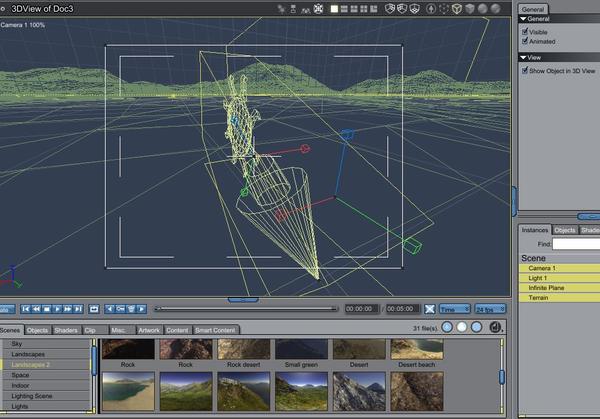
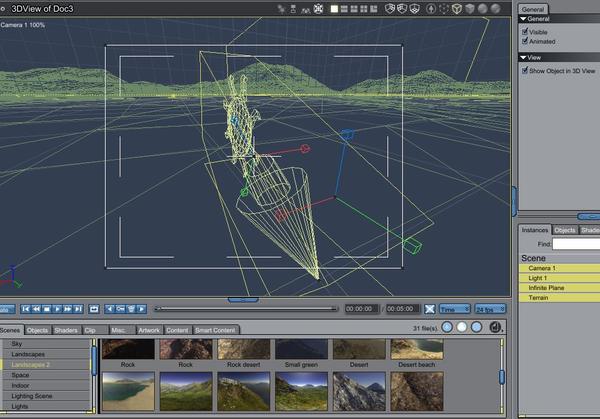
1car.JPG
977 x 682 - 130K
Post edited by Mistara on


Comments
What if you put it in a group (cmd/ctrl-G)? maybe the group will scale...
I'm not sure I understand the question, but maybe Group everything (Edit/Group), then resize, move, etc.
Yes, just to help clarify what has already been said. The following two processes yield different reslts even though they seem similar. Each has its use. Worth doing a test.
- Insert a cube and a sphere.
- Move the sphere to the side so you can see it.
- In the instances tray (lower right) select both objects (both will turn yellow)
1) experiment with changing rotate and scale, etc. Each adjusts independently.
2) with both objects selected, from the top menu use EDIT: GROUP and the objects will become a single line in the instances tray. Now experiment with changing rotate, sale, etc. The entire group rotates around the group hotpoint, not its individual hotpoint. When you get the result you want, you can then use EDIT:UNGROUP to separate the objects again.
Each will have its use.
I understand the OP was asking specifically about the "Desert Beach" preset terrain?
Simple - select the terrain in the instances panel, go to the "Motion" tab and set the "Overall" size to whatever you want it to be - I found 10% fitted nicely in the default camera view.
There is no need to re-size the rest of the scene :)