Strip unused materials out of a duf file?[SOLVED]
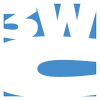 3WC
Posts: 1,107
3WC
Posts: 1,107
Little help?
I've got a duf file that I found extra materials in. So using the polygon selection tool, I reassigned those materials to the correct surface groups and resaved the figure. When I open it up next time, though, the extra materials are still there, even though there are no polygons assigned to them.
The next thing I tried was to manually delete those materials from the duf file. They still showed up. So I manually deleted them from the dsf (geometry) file. Then the materials were gone, but some of my other materials were messed up, a few surfaces were assigned to the wrong materials. And whenever I try to go to the polygon selection tool to try to fix it, DS 4.7 crashes.
Any ideas? I'd appreciate any input you can give.
EDIT: I guess the polygon selection tool is now called the Geometry Editor Tool in DS 4.7


Comments
In the Geometry Editor Tool > Tool Settings, you can remove surfaces by right clicking on your empty groups and opting to remove them.
It's worded a little funny, 'remove group' doesn't sound like it would remove the surface, just tested it and it works. I hope you made a backup of your .duf before the text edits?
Yes, I had a backup, and that worked great. I figured there had to be an easy solution somewhere, I just didn't know where. Thanks!
Just a few notes for anyone interested in this post - any item worked on has to be saved as an object once changes have been made then re-imported for the changes to take effect. PLEASE NOTE if you DELETE any polygons and the item has any morphs - it will not work again after saving. However you can save multiple versions, one for each morph then use Morph Loader Pro to recombine the item complete with morphs. Far easier to use a text editor to make changes, save the file but KEEP IT OPEN, test your changes and any problems simply use the editors undo then start again.
Actually, in DS all you have to do is resave it as a Figure/Prop Asset, it will save as a duf file and save your geometry in the data folder as a dsf file.
I make a lot of my own props in Daz, so I like to have a separate geometry file, but thanks for the tip.
Try using "File > Save as > Support Asset > Save Modified Assets" instead, saves a lot of farting about.