How to make all edges straight when opening an area
 VicS
Posts: 1,273
VicS
Posts: 1,273
How to make all edges straight when opening an area
I want to change the direction at this part oif the model-I deleted all the faces and now what to set the new opening I made straight-is the only wat one point at a time or is there a function for this? If it is one point at a time only is there a stright line that can be used as a guide becuase when I put in front view and use the bottom grid line then move pan the model a little it is no longer on that straight linbe lined up the same.
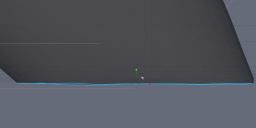
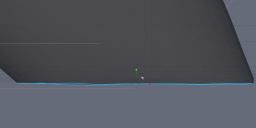
2022-02-18_044550.png
2805 x 1211 - 292K
Post edited by VicS on


Comments
material zone question
I normally use the Universal Manipulator as it does a lot more, if you choose that tool (the icon at the top left which looks like Saturn) this gives you a little cube behind each arrow, highlight the cube and move your mouse, this will start to straigten the line, now look at the properties pane and you will see one of the Size values changing. High light that figure and type 0 and press enter. If you have more than one edge, select one and press L on the keyboard to Loop (L is the hotkey I use, this might not be the original one (Edit, Shortcut Editor, Selection)).
Tip. When using the manipulators check out the colours of the arrows - the red, green and blue are also used in the properties pane and the little widget (compass type help pic) in the botton left of the screen.
Not 100% clear what you mean, if they all are selected they all will pull down at the same time leaving the crookedness on the bottom the same, thanks
You have faces selected. If you use the above method on all the edges you want straighten in turn then it should clear things up. It may help if you change from World View to Selection, not easy to tell which to use without having it in-front of me. Made a few screen grabs, hope this helps.
Your Material Zone problem. This is down to how you expoted the obj file, if you used DAZ Studio these setting should work (fingers crossed).
Thanks for the screen shots, putting the axis to zero did not have the desired effect of just making the bottom all straight
What happens if you change the X to zero ?
Have you got any way of sending me the HXN file so I can have a look at it this end (PM me a link).
It would have helped if you had tried to straighten the Y-axis instead of the X one.
yes, but don' know how to add as a link using internet, can you tell me how for a diffrent time
oh I fixed it now, I think it is z I changed
Glad you sorted it VicS. Many thanks for helping out Ascania
My export box looks the same as yours John, I dont have to put it on custom do I?
heres also image of hex import box, there are 2 matreials, the body and the little glass dome but theye are not coming in seperated
thanks
One thing to check, you see on the first image you have the 2 export options, the right hand one is what I use. The thing is the "collect" option saves a file in the folder you exported to called Maps, in there you will find the textures DS exported.
As you will see from the screen grab when I import the prop I choose "plastic1" from the Shading Domains, this highlights the material and I choose load texture and open the Maps folder then I just select the texture. Remember to Flip Vertically.
Note, I keep getting a weird error message while typing this so I better post this before anything goes wrong :)
Glad you mentioned DS's Custom option, when you get it to work use the "Save Preset ", this will be handy when you get into rigging and other fun things
Oh, just spotted, my export options has "Use Surface Names" in the groups part. I think the rest is right (fingers crossed).
Ok thnaks John and Ascania