Merge 2 Figures
 Pinzelmeister
Posts: 114
Pinzelmeister
Posts: 114
This picture may not be particularly clear since it's a close-up, but what I am trying to do is merge 2 objects in a reasonably seamless manner: the top figure is the top half (waist-up) of a V4 figure, the bottom half will be a stone column (so it will be a statue-bust on a stylized base). Of course I can just "weld" the two together, but that will not really be satisfactory. I'm tried this sort of thing before and run into trouble . . . could someone suggest an approach, perhaps a tutorial or something?
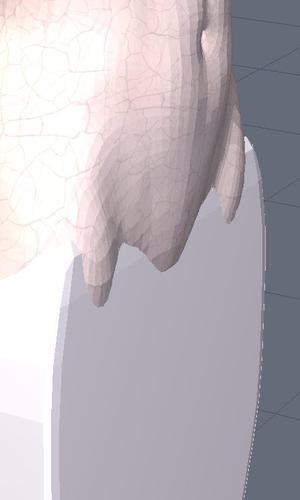
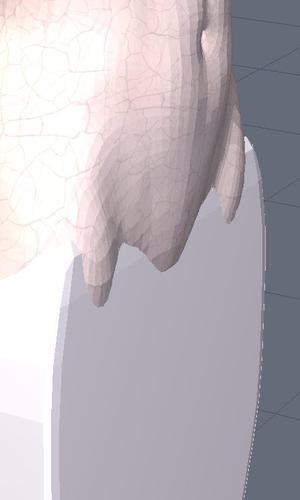
merge-2-figures.jpg
446 x 744 - 31K


Comments
You have to decide where you want to cut up V4, to test the process I'd first have a try just beneath the belly button.
Select a face beneath the belly button, loop it then delete them. Choose all the lower faces and delete them to.
Select the bottom lines of V4 and With the CTRL held down create another row of faces, look at the properties tab (green size) change the bottom edges to 0.000. In edge mode select the bottom edges and Copy-Paste them. This will give you a the number of points to make the pillar.
Create a circle from center with the number of point given above (wider than V4)
Extrude the curve downwards, and down again to the floor (0.0.0).
Back to the V4 curve, extrude that out.
Delete any curves and Weld all forms together.
The next stage is easier if you cut V4 and the pillar in half.
Select 2 opposite edges from the front and bridge them, do the same with the back.
Select an edge loop it then deselect the 2 end ones (see pic) and bridge.
Use Symmetry to make a mirror and weld together.
Thanks for taking the time to reply. This looks very helpful. I have done the first part in the past (cutting the figure and making the cut straight etc) but the second part has eluded me a bit. On a related topic, here is an object I cut and straightened out; it looked OK in the front view but when I took a closer look, the top edge was level but not smooth at all. Is there an easy way to make this edge a smooth curve instead of a jiggity line?
Not sure, but it looks like your second problem is to do with tris (not 4 sided poly) you can check this in the Utilities tab. I read somewhere (in a post here) that this can be fixed but no idea myself.
Back to your original problem. I put a quick video together for you, here I have taken a 20pt circle and changed it to a 20pt square., this is normally used for putting a hole into something, but if you imagine the circle is V4 and the cube is the start of the pedestal.
The next step would be to select the outer edges which make up the square and extrude them down, add more tessellations and shape it.
https://www.youtube.com/watch?v=tY2sR3qcAgs&feature=youtu.be