[Released] OBJ Companion [Commercial]
 ManFriday
Posts: 569
ManFriday
Posts: 569
Hello everybody, I'm back with a new product!
The OBJ Companion is a plugin for Daz Studio 4.15 and above that makes creating morphs using OBJ files easier.
https://www.daz3d.com/obj-companion
If your favorite modeling software (e.g. Blender) does not have an import/export bridge, exporting from Daz Studio and importing using Morph Loader Pro involves a lot of clicks. And if you get one of these clicks wrong, Morph Loader Pro will tell you "geometry did not match" on import. In the worst case, this can mean that hours of modeling work have been wasted.
The OBJ Companion adds a new pane to Daz Studio with two big buttons for "export" and "import", which can reduce the number of required clicks by a factor of 10 or more and greatly reduce the potential of getting one of the settings wrong. The workflow becomes very simple:
- Select scene nodes to be exported
- Press "export" button on "OBJ Companion" pane and adjust default options if necessary
- Work on the exported OBJ in your modeler (e.g. Blender) and export modified OBJ
- Pick modified OBJ in OBJ Companion again and press "import" - Done!
The OBJ Companion eliminates typical export errors that can cause import to fail later by switching to base resolution; hiding the Genesis "eyelashes" and "tear" nodes; hiding rigid follow nodes on clothing; hiding geometry shells and geografts. It also temporarily unparents the selected nodes.
You can even export multiple OBJs in one go with automatic naming by using naming templates.
This will make creating morphs for Daz Studio a lot more fun!
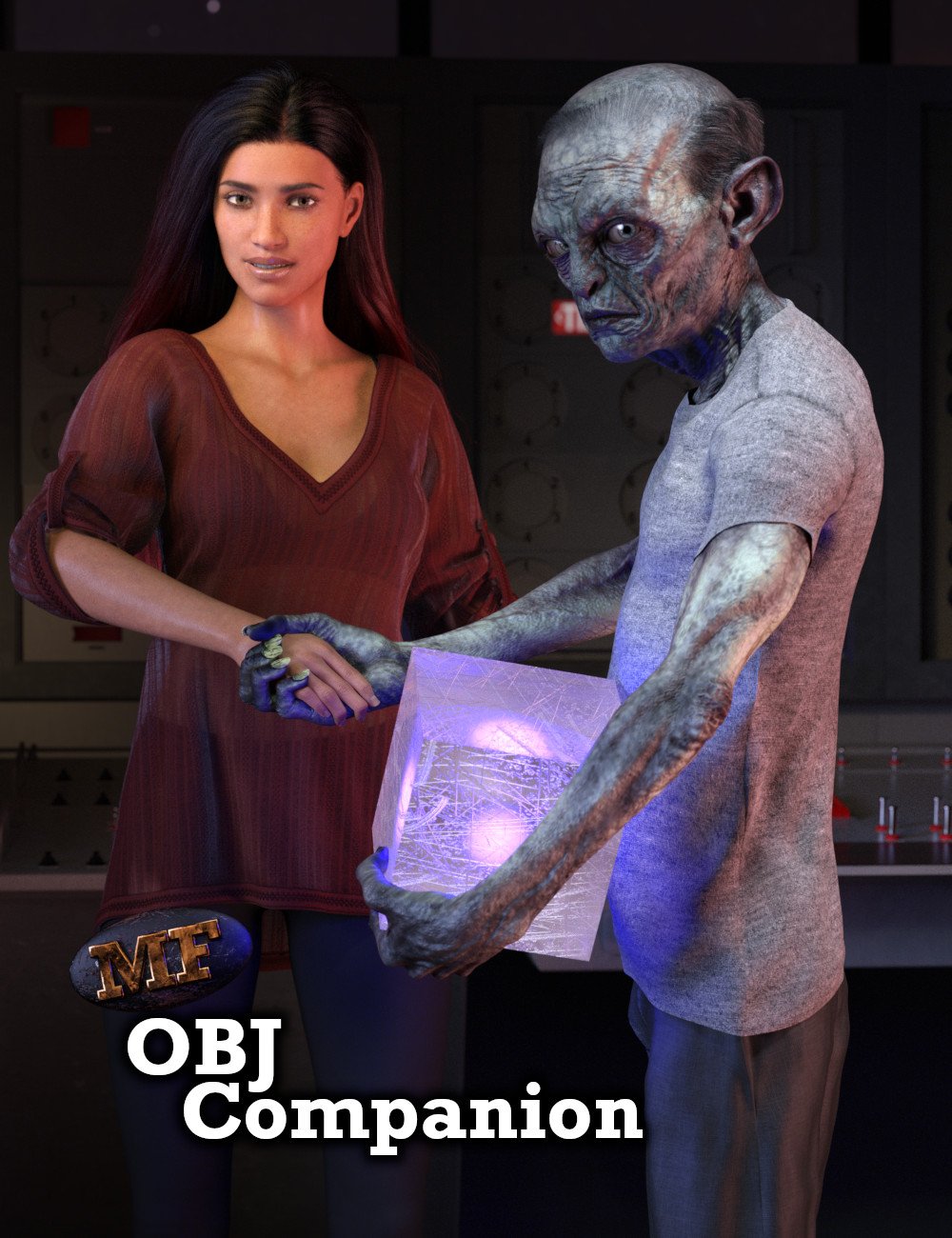
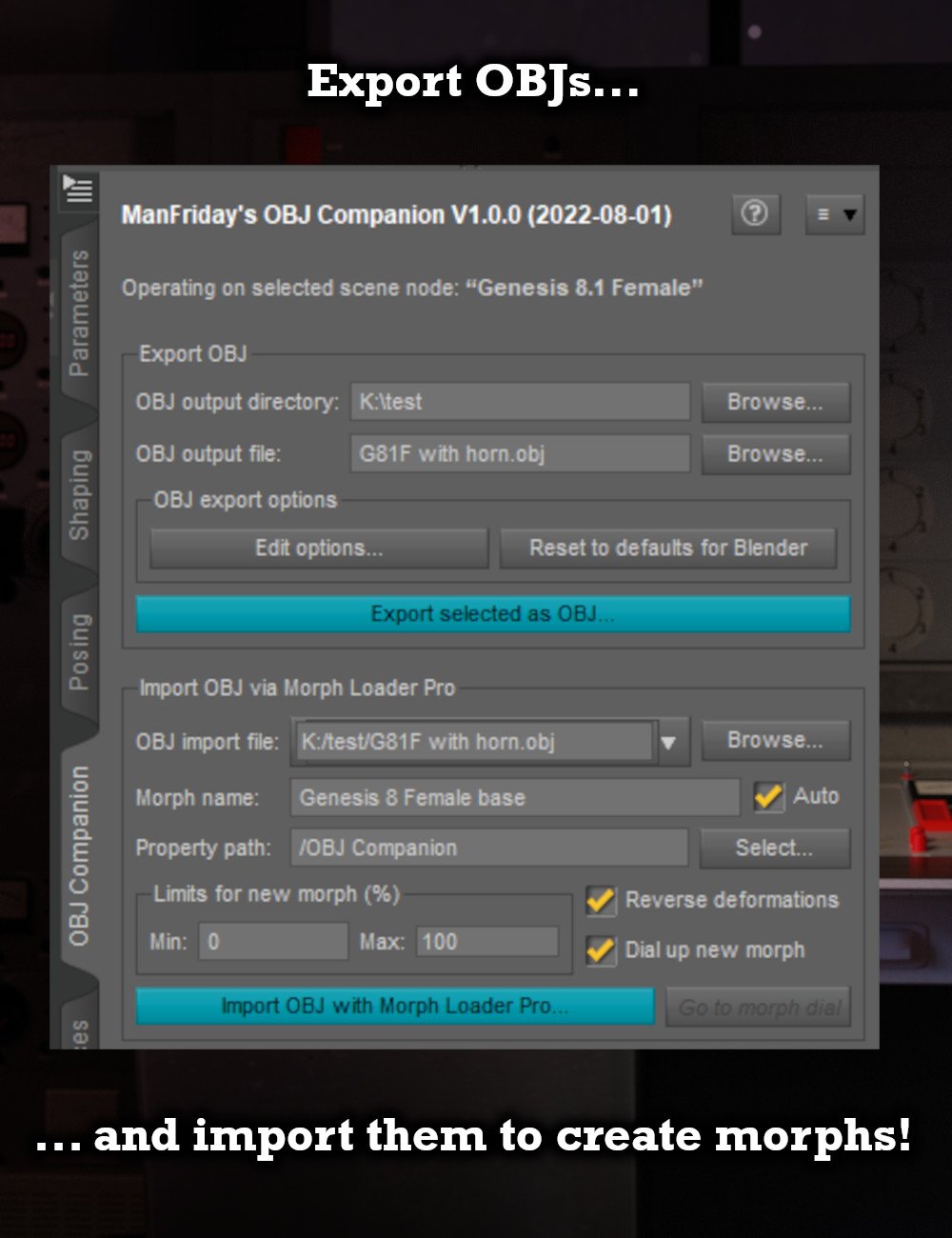
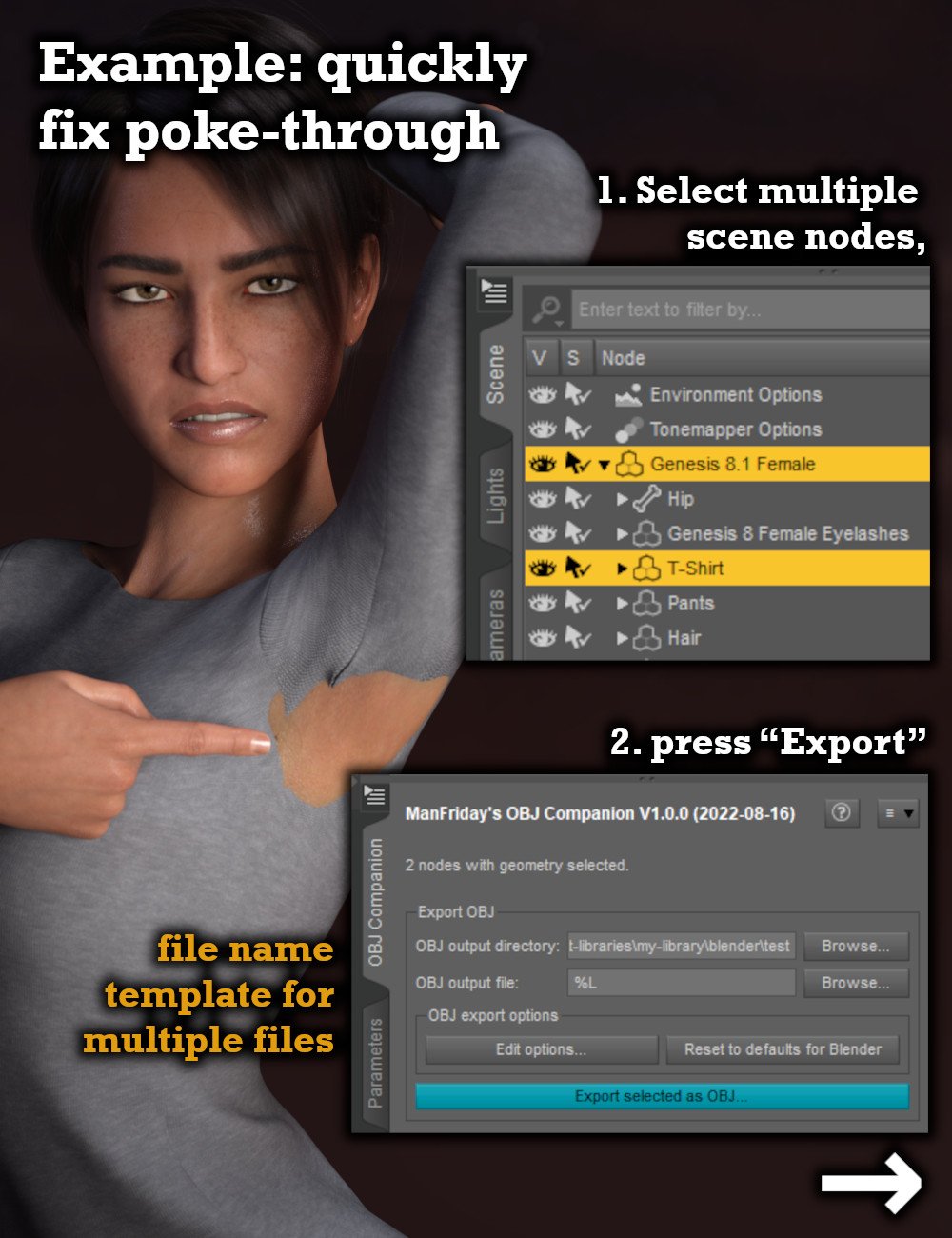
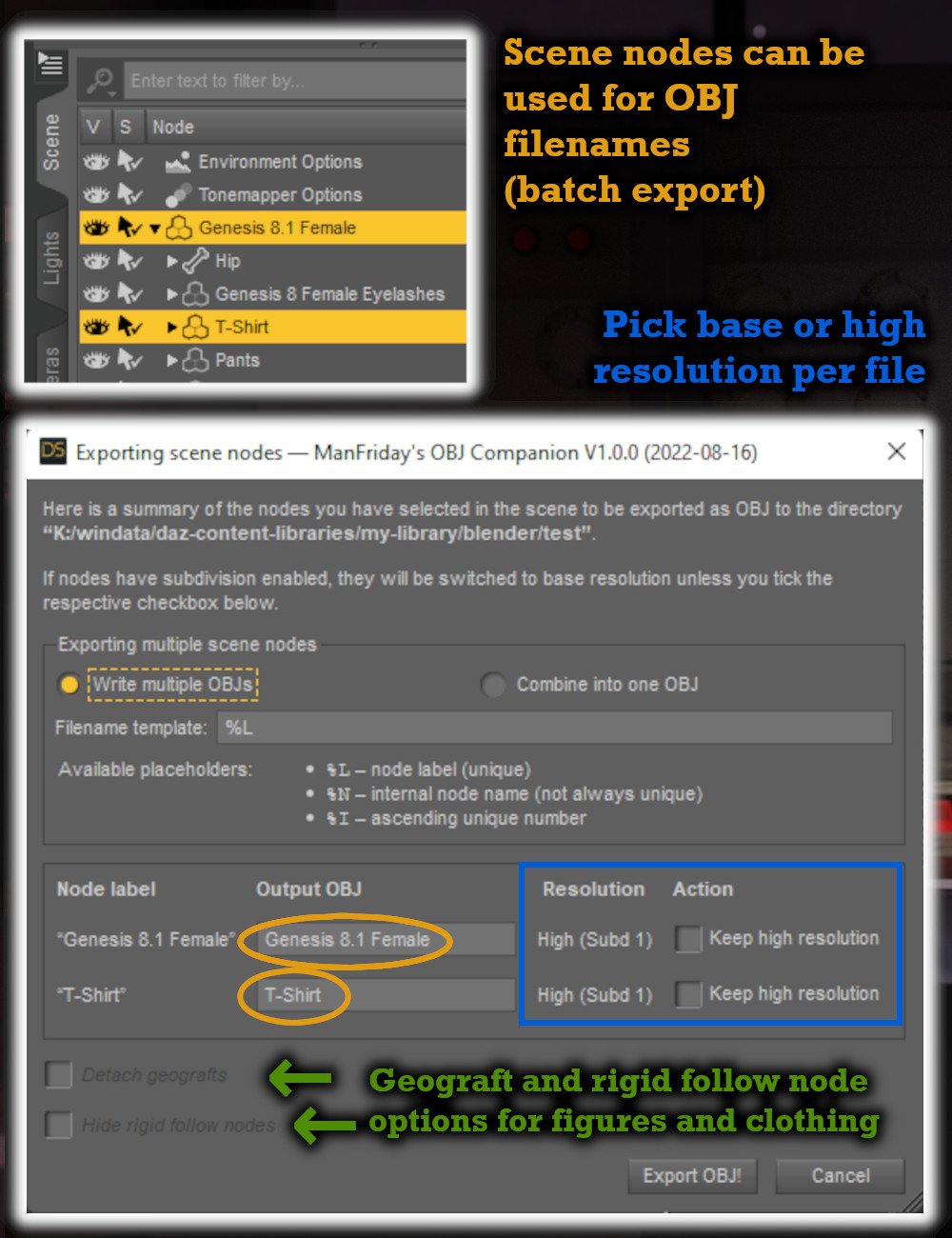
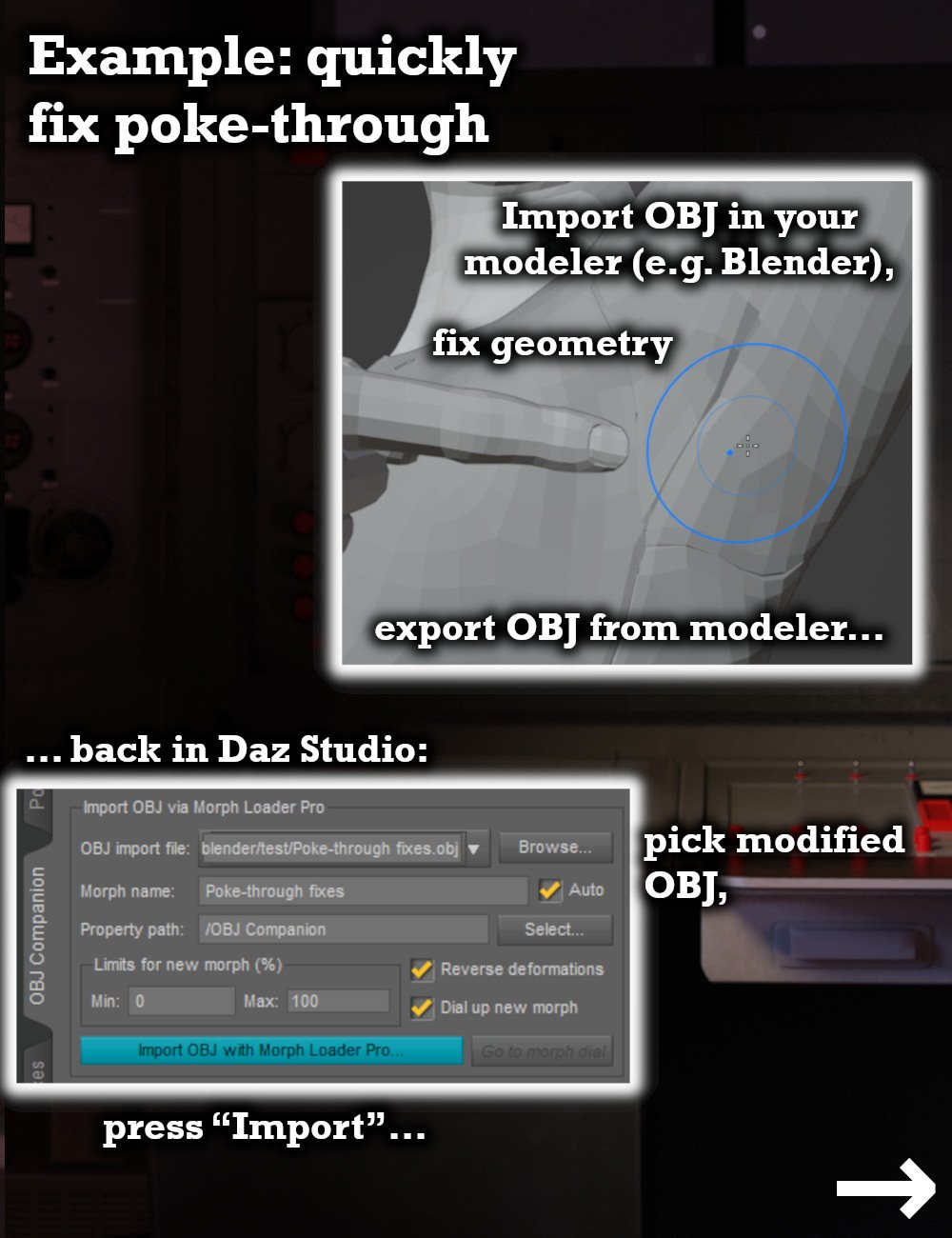
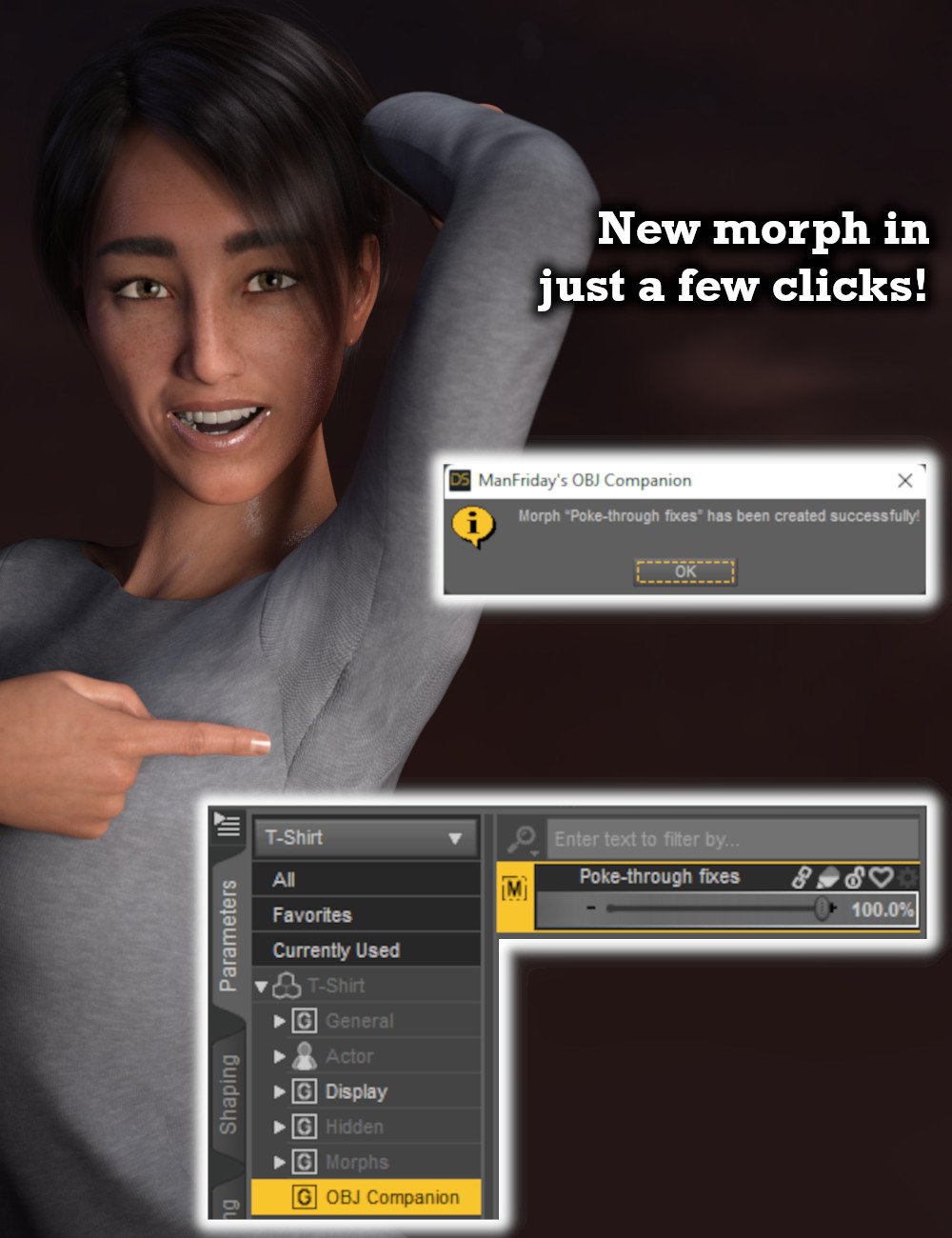


Comments
Thank you!
This will speed up my morphs work a lot!
I move back and forth a lot to and from Blender, so trying to decide if this will be worth it for me.
I wrote it for that scenario mainly, so I would recommend it. But I'm slightly biased. :-)
It's useful for any scenario that involves OBJ export or import with Morph Loader Pro or both. It doesn't require Blender, but it's useful with it.
This looks cool! How easy would this make it for a complete morph noob (I am versed in Daz + Blender though) to make a morph this way?
Very nice, seen and bought! I make my (few) morphs in Hexagon until now because the fiddle-iness of the DAZ/Blender import has kept me away from really getting to know Blender, although I'm aware its features are far superior. So hopefully, this'll help me change over!
Should be quite easy. I am attaching the PDF user manual of the OBJ Companion, which has a short tutorial for the basics!
Cool, going to go for it! The manual is very clear!
Hopefully this will get me making morphs haha
@ManFriday It looks like your OBJ Companion product could be a useful tool to clothing/outfit makers.
In your product screenshot example with the "Poke-through fixes" morph dial...
If you export a custom-made clothing item to Blender and make some morphs, and then bring it back into Daz Studio (using OBJ Companion), and then save out the clothing item with the new morph as a Morph Asset... can you then include this asset in a clothing item for sale commercially?
Basically, I'm wondering if the custom clothing item with the newly incorporated (baked) morph could then be sold commercially, or if there is anything in the OBJ Companion terms that would prevent that (i.e. Just checking from the legal perspective)?
I can't give you any legal advice, but my feeling is that if you created the clothing and the morphs yourself and they are not derived from anybody else's work, then they are yours and you can sell them. I don't have any rights to your creative work, the same way the Blender programmers don't either. We all make tools for artists and can't claim any rights to the art that is created with them!
@ManFriday Thanks for the reply... I figured that work created using OBJ Companion would be treated the same as using any other tool, but I just wanted to check with you to be sure there was nothing I overlooked. OBJ Companion looks like it will be another helpful time-saving tool... thanks!
My wish would be that I could specify the presentation colors for the created morphs, so I wouldn't have to go back in and edit the morphs to set the colors.
What is the morph author set to?
Just got it and it works great with Modo.
I do have wish for a 1 button "Freeze smooth" also. We all know the problems when the figure intersect with clothes and other stuff when smooth is on. What I do now is export with smooth on. The turn it off and import the smooth OBJ and then I can pose the limbs without hands and feet get tangled with the clothes.
Would it be posible to add that?
Hi Barbult! I thought about that, but couldn't figure out how to bring up the color dialog in the same way that Daz Studio does it. I do use the favorite colors in there to make sure I hit the same ones for related morphs and so instead decided to add the "Go to new morph dial" button, which selects the newly created morph dial in the parameters pane so I can set the colors there. I hope this helps!
I'm not sure what you mean -- I am not aware of any morph author setting in the morph dial itself. If you mean the author that is set when you save a new morph as a support asset, OBJ Companion has no hand in that, you just set that in Daz Studio's save dialog as usual. Or am I missing something?
Thank you for the purchase! That's a good idea, I'll add it to the list for the next release. Can't make promises when that's going to happen though!
If you could make some automated script to import rigged characters to Daz Studio,
that will be awsome.
I have bought your OBJ Companion and count on it to fix a pokethrough in the areas
where many clothes from Daz store miss.
It is especially obvious, when one starts to animate Daz characters in Unity.
Thank you for replying! I made a similar request to RiverSoftArt when he released his dForce2Morph product. He released an update that addressed both the color selection and the author info. I'm not sure what technique he used, but it works perfectly. Perhaps he would be willing to share some info with you. I attached a screenshot of the dForce2Morph implementation.
As far as the author info goes, I see that information in any morph when examining parameter settings with the gear icon. I believe the display of that info was a recent addition to Daz Studio. If you are using an old version, you may not see it. I attached a screenshot of the morph author info. dForce2Morph has the option to automatically fill that info from the Daz Studio preferences authorship information. In the color pop up screenshot, you can see the Auto-fill Vendor Name checkbox.
Ah cool, thank you Barbult. I'll have a look at that!
Hooray, it's live! I had the privilege of beta-testing this utility and it's so helpful for my workflow. I do a LOT of exporting from Daz studio in the course of making stuff, and this eliminates all of the tedious bits. I love being able to define an export directory and have it *stick* for as long as I want, instead of changing based on my other file-saving activities. I don't have to type the filenames when I export, because it names everything for me based on the nodename. And I can export every single object in the scene as separate files without having to fiddle with visibility. I've been impatiently waiting to get my hands on the final version, so this is an instant buy for me.
Cool Product! Thanks for that. But there is one little problem i search a solution for ...
When exporting through DAZ GOZ to zbrush and reading the morph back in through the plugin, there seems to be no way to set an import size?! Is this correct?
Would clearly need such an option. Otherwise its only possible to export through plugin and read back in through plugin.
Is there hope for a later "fix" of that "problem"? :-)
Ohh .. playing a little more with this i realised ... a keyboard shortcut for importing and exporting would also be a nice thing to have :-)
Thank you for your support! Can you clarify what you mean by "import size"? If you mean the scale -- I don't have ZBrush so I can't test myself, but in theory the plugin should use the same import settings that you can specify with the "Edit options" button in the top "export" group. So if the scale is off, can you try changing that in those options? Thank you!
Also, keyboard shortcuts are a good idea. I'll add that to the list.
Problem is that DAZ sends out over the goz bridge in 1% scale to Zbrush. At least Zbrush reads it in as 1% of the size it should be.
When u do the Zbrush export now (not using the bridge to send it back to Daz (yeah there are reasons not to use it back), Daz reads it in as 1% of the size it should be. Result is that u shrink the mesh.
But not only with Zbrush this problem is likely to happen. Since scale isnt really defined in OBJ format (i guess it can be but there is no golden standard), this problem might appear with many other tools like Max, Maya and whatever... Kind of sad this makes your plugin useless then.
I find that using the Modo preset works for ZBrush, matcging axes to DS and 1 unit = 1m instead of the Daz Studio 1 unit = 1cm. What you are seeing doesn't mean it is sent across at 1%, it means you are importing it with (I guess) the Daz Studio native preset which uses the wrong value of the OBJ unit for ZBrush.
Now I just wish somone would make a script to handle the exporting from Blender to Daz, or at least define the export preset that works for all Daz morph creation.
I've sucessfully made many Daz morphs in Blender.
I never have a problem with the "Geometry did not match". Whenever I do have a problem, it is always that Morph Loader claims to have successfully created the morph, but when I use it the geometry "explodes", sending verticies wildly about (and yes, the import scales do match).
I suspect that there are some export-from-Blender settings that need to be set differently during some of my morph creations, but not others. But I have no idea. All those export settings are just cryptic mysteries to me.
What I'm saying is this problem I'm having is another obstacle to having a lot of morph creation fun. And someone would do well to offer a product, or at least a page of their tutorial/user's manual, to completely put an end this problem.
Well yes thats the problem indeed. Its imported with a 100% scale preset. But thats what the OBJ companion does without leaving me a choice to set the scale manually.
And thats why i am asking for an additional option to set the import scale myself. In morph loader pro u can do this, no problem. But the OBJ companion is about NOT using the morph loader pro and speeding things up... right? :-)
I probably didn't express myself clearly before. Have you tried using the "Edit options" button on the OBJ Companion pane to set a different scale? If you change it for the export the OBJ companion should use it for the import as well.
Ooppss.. i didnt realise the export settings are the import settings at the same time :facepalm: ... yes .. this might solve my little problem :-)
I'm very tempted to get this even though I have now missed the initial sale discount. The reason I held back was the same reason I am not convinced even now: what happens if DAZ suddenly announce DAZ Studio 5 next week? I have a feeling that all of these scripts, many of which I have bought over the years, will be useless. I realise that DAZ could take another 2 years to get DS5 online but life is full of surprises. So I'm wary of buying any scripts right now - I do wish that DAZ would publish a proposed release timeline which I think would be fair to both customer and PA. Who knows how many are, like me, not buying for the same reason?
I think, after DS5 will be released, DS4 will still function, so scripts will continue to work.
If DS5 would be integrated with Unity (as a plugin), that will be the most desired feature for me.
I don't know any timeframe about DS5 either, but I don't expect to get my hands on a copy in the next couple of months.
How much work it will be to get my plugins working on DS5, I cannot say until I have it and try. In many cases it might be a few adjustments here and there and they will work again in a day or two, so upgrading the plugins will be no major effort. But I can't say that for sure at this time.
Having said that, Daz Studio 4 will continue to be available and updated. Daz Studio 5 is not primarily not about new features; it is about bringing the technical base up to date. I expect my plugins to continue to work on Daz Studio 4 for a long time.
Hope this helps!