Quick (Hopefully?) Depth of Field Question
in New Users
In the example pic, the focused area is centered on the cube - but since the primitives are so close togther you don't really notice much effect.
My question is - is there a way to increase the focus fall-off - while still keeping the cube sharp?
Basically just making the sphere and cone MORE out of focus.
Is there an in-camera way to that?
Any help would be appriciated!
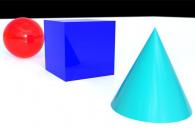
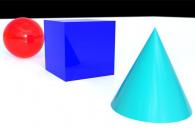
DOFQuestion.jpg
616 x 405 - 20K


Comments
Try lowering the f-stop on the camera (not the setting of the same name in Render Settings - that affects only exposure)
As Richard said, lowering the f-stop setting in the camera controls (second slider under the Depth of Field) will do what you need. The way I adjust DoF is to have the camera I am using selected in the "Scene" tab so I can see the DoF indicators. Then I switch the viewport (or aux viewport) to Perspective View and move the PV "camera" to a point perpendicular to the camera. Then I can see the two planes and "center" marking for the DoF. I move and adjust the f-stop (and focal distance) as needed. Sometimes I will turn on the Iray preview in the viewport showing the main camera's view so I can see the effect.
I will note that with how close together the objects are in the render above, you may not be able to have the whole cube in focus if you want the cone and sphere to be very blurred as you'll need a very thin focal plane, which will not encompass the whole cube.
Here is an example of how I look at the DoF using the perspective view:
In the example above, that plane was thin enough to get a blurred cone and sphere, and while the cube had a slight blur on the leading edge, it was minimal and it basically looked in focus. If I were to expand the focal plane to encompass the whole cube, then the other objects would not blur much.
Here is the result of the above settings:
Appriciate the responses!
Yeah when I Stop down too much, the Cube starts to go out focus as well - I was hoping there was a way to increase to blur of the foreground and background items while ensuring the focused object remained sharp?
If you can't move the other items based on your plan for the render, you could try putting a thinner focal plane on the front half of the cube... since you don't really see the back, it will mostly appear in focus (except perhaps the back corner).
Or, if you're not adverse to postwork, I am sure that there is something in Photoshop or GIMP or a number of other editors that can let you blur selectively.
Because your cube has it's own depth, DOF will apply to the cube as well as it does for the full scene. A precise focus on the whole cube and some blur on the foreground and background items will look odd. Real camera lenses as well as our own eyes work the same way. Try to find the best balance between Focal Distance and F/Stop values to match your desires, and keep in mind that very slight tweaking values can make big differences.
There are three things to increase/decrease the DOF. F/stop, Focal Length and Camera distance from the subject. You will have to use a combination of these until you get the desired DOF you want.
A quick render.
The camera settings.