Inconsistent axes problem
Sometimes when I apply a pose to a character in a scene or when I import a prop into a scene, the orientation of the xyz axes are not the same orientation of the basic scene plane. I am attaching a .duf here where I simply applied a pose to the character. If you look at the xyz axes of the character, you will see how it is tilted and not aligned with the xyz axes of the basic scene plane. I am including an image as well here from the duf showing the icon of the tilted axes below the base of her feet. Moving the x,y and z axis sliders will not correspond to the basic scene plane making it almost impossible to get the character into the position desired in the scene. Is there some way to make the xyz axes for all objects in a scene consistent with each other?
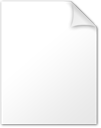
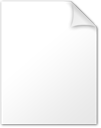




Comments
I haven't downloaded your pose, but I would assume that you have used figure rotation for parts of the pose, where you should have used hip rotation.
I guess I didn't quite make myself clear. The position of her body isn't the problem. She is in the pose I want. But if I try to use the x, y, or z sliders for either translation or rotation of her ENTIRE body, the position moved will not correspond to the x,y and z axes on the floor. If you see in the picture, the axes don't correspond to the floor axes (which I think may be called the "universal axes", but I forget now). If you just load the duf in VS, you will quickly see what I mean about trying to move the character in relation to the objects around it.
Case is , if you are rotating the figure you are rotating the bounding box and the axis orientation.
So in order to keep the axis straight, you should not rotate the figure as part of the pose. If such rotations is needed it should be done with the hip bone.
So in order to correct your pose, you should move your character rotations to the hip.
You still aren't undestanding what I am saying. I said that the pose is fine. It doesn't need to be corrected! If you simply opened the .duf I provided here and try to move the charater from one place on the screen to another, or try to even rotate it, you will not get the results you desire. YOU MUST LOOK CAREFULLY AT THE AXES icon that is in the example jpg I provided. You will see that the axes are tilted.
Your duf file is not a pose file, it is a scene file, resulting in something completely corrupted.
And if you move the rotations from the character to the hip, you will remain the pose, but align to the axis.
The axes are titled because the node you have selected is rotated, as felis says adjustments for stance should be made usign the hip bone, then the figure node can be used for world-placement (position and orientation). You could, if you don't ant to or can't readily move the rotations to the hip, parent the figure to a null node (Create menu) and use that for placement.
You could also, if you want to use the Viewport Gizmo, just switch the coordinate system to Universal in the Tool Settings pane - but that will not help if you want to use the sliders.
I really can't see what you mean by "move the rotations from the character to the hip." If I select the hip and then use the Transforms sliders, I have the same problem.
Yes, that was the solution! I created a Null node and then parented the figure to it. I was then able to move the Transforms sliders on the null object and it moved the character as I would want it to. Thanks for the explanation! As for making the adjustments from the hip bone, I selected the hip bone and then tried to use the sliders, but it didn't solve the problem, so perhaps I don't understand what you are saying there. But I am ok now thanks to that null object!
Make the adjustments to the orientation via the hip, so that the rotations on the figure stay at zero - in general a pose should not use the figure node at all, and a placement pose (to place the figure within the scene) should only use the figure node.