Cutouts-leavesouts in Carrara terrains - possible?
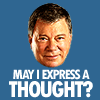 rampart_1576840087
Posts: 504
rampart_1576840087
Posts: 504
I have some content items that are recessed into the ground, when I apply them the terrain covers them.
I need to displace or cut out sections of terrain to accompdate them.
https://www.daz3d.com/aftermath
Or better still is there a way to displace the terrain to accomdate them?


Comments
The terrain editor has a brush to raise or lower specific sections of the terrain. However, I have never found it very precise. You might be better off by exporting the greyscale heightmap as an image file, sending that to Gimp or Photoshop, and then directly coloring your area a flat darker color to lower it and have it level. I think Dartanbeck has a very good thread on the terrain editor that might have more information. Will see if I can track it down.
Here are some terrain resources. Not sure if one answers your questions.
Helpful resources
Dartanbeck has a forum thread on terrain modeling. See http://www.daz3d.com/forums/discussion/37867/
Cripeman tutorials on terrains
http://www.youtube.com/watch?v=_UVBRXnHOZA and http://www.youtube.com/watch?v=yZ236C6vu-g
Thread on Landscapes in Carrara
http://www.daz3d.com/forums/discussion/28368/
For the "Hole" Product, you may be able to use a crater filter on your landscape and adjust the paramters and shuffle a bit to get it close.
The other possibility is to use the 3D paint tool to paint displacement or even an alpha channel on the terrain. Since this is done in the Assembly room, you could place the products in the scene where you want them, then paint the terrain around them for an exact match.
I was just playing with the terrace filter. You can reduce the number of terraces to 1 or 2 and adjust their strength. Here is a start, but I think you could experiment wih combining it with other filters to get the result you want.
I'm just spitballing, but wouldn't it be fairly simple to turn the terrain into a vertex object, use soft select and simply pull the sections of terrain you want below ground or further down, so that the other products fit neatly into the depression? I'm armchair modeling on this one and could be way off, since I'm busy rendering and can't experiment.
After struggling with thsi problem some time, I did do what Jon sugests, but I did find a slightly simpler way to do it, I select the object in the 3d view and press the wrench tool from the top left toolbar. Then I select the faces which are protruding undesirably and delete them, then select the bordering vertices and move them into the best place in context. So that makes a hole, but as evilproducer notes, it cant be changed in the terrain editor.
The wrench tool is confusing at first, but after getting used to that, its much easier to edit in the 3D view than in the modeling room for most things. I just wish it would display all the toolbars and gray out the items that aren't currently available. It would be alot less confusing. I postion the toolbar with teh wrench tool in the middle and move the modeling toolbar to its right, which makes it a little clearer.
HI rampart
In the Terrain editor ...
Make sure that the "Preview" resolution and the "Render" resolution are the same,. .. otherwise.your figures or objects can be swamped by the change in ground level from the terrain (Preview / Render) displacement.
Also...
If you're using a large terrain,. you may find it easier to create a much smaller terrain for your figures to stand on,.
this smaller area can be flatter , more detailed,. and easier to work with your figures.
Think ,.. standing on a small hill,. or cliff edge, overlooking a spectacular landscape.
I appreciate the coments, sorry I've not responded up to now. I haven't gone away on this project.
I get the part about black color areas painted on terrain image maps. The problem is partially solved with props that sit ontop of terrain and descend downward.
The problem seems simple enough...
I woukd think the ability to create a specific configuration of polys in the terrain surface with low or zero opacity would be a better solution.
Then it would not matter if the zero opacity hole was in the side of a cliff, under an overhang, or going straight down.
It just seems strange such a thing isn't properly addressed for easy applicaiton to terrains without workarounds
Afterall, Terrains are just poly structures with textures applied like any other 3d prop or character.
There may be a way to lower the opacity of of specific areas of polys on terrains I've not found.
You can use the 3D paint function in Carrara Pro to paint an area to create transparency in the desired area.
I'm not sure of the underlying topology that goes into the terrain when it is still considered a terrain primitive, but unless it is converted to a vertex object there is no way to edit it, other than with height maps and the terrain filters.
If you do convert a terrain to a vertex object, you can directly manipulate the polys and create overhangs and such. You could even delete or dissolve (or whatever the term is) polys and create holes in the mesh. Terrain shaders will still work, but the settings for slope and altitude functions may need to be tweaked a bit.
Personally, I prefer a hybrid, where I have my terrain, and I add vertex modeled outcrops, cliffs, etc. as in the examples below.
I agree. So much easier to edit directly in the assemble room.
Great shot! Notice that the chick on the cliff just farted prior to EP taking this picture!
Cool scenery, evilproducer! So you've used a terrain and then modeled extra parts to fit?
Oh yeah... not entirely sure I'm reading this right, but Terrains can be a real friend.
Imagine your needs - we're not in Carrara yet, but an image editor
Create a greyscale square map - White = High, Black = Low elevation
If this is a single piece, work out the center to work with your prop. In your image editor make a selection of some shape in the very center of the image and fill it with an appropriate shade of gray. Feathering the selection can help to make graduation if you don't want it to be sharp. This even tone will help you with a flat area for your prop.
Save this as an image, it will be the elevation map that you'll import into the terrain editor.
While in your image editor, use this map to create an opacity map. White means visible, Black means invisible, and then there's everything in between.
In you're terrain shader, use your new opacity map in each of the shaders in the shader list under their Alpha channel
Yeah. The rock outcrops are vertex objects that I modeled in the assembly room to fit the terrain. I used terrain shaders with procedural and image maps to create the rock textures. The terrain distribution methods, including slope, elevation, snow, etc. etc. will all work on vertex objects. You just may need to adjust the values a bit. For instance, you may not need a value of 10,000 ft. but maybe 100 ft, or even 10 ft may do the trick.