Terrain Filtering Question
 Electro-Elvis
Posts: 896
Electro-Elvis
Posts: 896
Hello all,
I have a question to the Terrain Filtering. For the picture below I used the first filter. Before filtering the terrain was just smooth, afterwards a lot of steps appeared. Is that just my system, or is it Bryce? Or is it by design? If not, any suggestions to avoid this steps would be greatly appreciated.
BTW The same occurs, when I export a picture from the terrain editor. Even when it is stored in TIF format, as soon as I import it via the Picture Function in the Terrain Editing Tools it appears with steps.
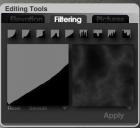
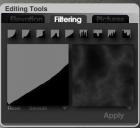
Terrain_Filter_Problem-2.jpg
292 x 267 - 17K


Terrain_Filter_Problem.jpg
800 x 600 - 308K
Post edited by Electro-Elvis on


Comments
Bryce 7.1 sometimes - but not always - exports a hight-map pictures from the TE as 8 bit instead of 16 bit. This is extremely annoying (it always works correctly in earlier Bryce versions, I tested in 6, 5.5, 5, and 4). Load any 16 bit TIF or PNG, then exchange it with the one you want to export, then it usually works. Terrain Filtering can work with 16 bit grey-scales but also sometimes it reduces it to 8 bit. Whenever a ramp (a mountain slope) shows steps, it is only 8 bit. The previews are too small to see it. If I export a hight-map from the TE, I immediately check the size of the exported file (TIFF is simple PNG has some compression so you cannot be sure).I have some information in the PDF for the TE-Filter program you have, check at the end of page 19.
EDIT to add:
See also https://horo.ch/docs/mine/pdf/TE-TerrainEditor.pdf on page 15.
@Horo: Thank you very much for your prompt response. Exporting worked with the hint described in your PDF. That is great. Unfortunately Filtering still generates steps. Obviously Filtering works with 8 bit. I also tested it with Bryce 6. With the same result. I am quite sure, that in Bryce 4 filtering had worked correctly, but I'm afraid I have no Bryce 4.
To confirm your observation: Filtering works in 8 bit, not 16.
Bryce 4 cannot load 16 bit greyscale, an error message pops up.
Bryce 5.0 and 5.5 cannot load 16 bit greyscale, they just do nothing.
Bryce 6.0 and later can load 16 bit greyscale.
There are 2 ways to load a 16 bit greyscale picture:
1 Editing Tools > tab Elevation click on Picture.
2 Editing Tools > tab Pictures click on Load on top left of the 1st or 2nd thumbnail. Here, you can manipulate two 16 bit pictures when you click on the down arrow at right below the right most thumbnail.
Whatever you do under the tab Filtering will return an 8 bit greyscale when you click on Apply.