Ghost Lights becoming visible under certain circumstances? [solved]
I have been working on a scene which has an actor partially inside of an environmental god ray, and since she's not all the way inside of it there is not enough light on her face. To work around that I had created a simple, small, ghost light. The ghost light itself is fully inside of the god ray. Since the god ray itself is part of the environment render settings, I'm not quite sure how to move it, because I'm not quite sure how it was made lol. I make them with props, and never knew it was even a thing to make them with purely environmental settings. I'm digressing a bit there, so back on track... the environment is The Temple Below and the shop's page shows the god ray I'm talking about if you'd like to see it. Anyway, I don't really want to move the god ray, or the actor, I like the way everything looks as is with the way the shadows play out and her partially inside/out of the ray itself.
The problem is my ghost light has become visible. I've noticed in some circumstances this occurs, only I haven't been able to figure out why, or if it's a bug or not. Would be nice to have a public bug tracker so I could look these sorts of things up...
Why is my ghost light becoming visible in my renders and in the preview as well, yet in both instances is also invisible if I remove it from within the god ray? Also, if you check my provided screenshots you can see where the corner of the visible ghost light is being shown as invisible for no apparent reason other than there is a wing behind it?
In this instance, I can work around the problem, possibly, by moving the entire ghost light down more and let whatever magic the wing is bestowing upon my simple little light hide it completely, but I would like to understand why this is happening because this very specific issue has completely destroyed the lighting in some of my past scenes. In some cases, I have abandoned scenes altogether because of it.
Really the bottom line comes down to, how do I make a ghost light truly and permanently invisible while it still projects light... rather than only invisible under certain circumstances? Thanks for any advice you can offer. 

I forgot to ask why there's a weird effect on her face which is completely shadowed without the ghost light? When I put the ghost light to her face, the light is apparently uneven which is also kinda strange to me. What's more important to me is I figure out how to make the light truly invisible first though.
Actually it just dawned on me that the light is uneven on her face due to the corner of the ghost light that is missing which I had already selected with the red triangle above....
The lighting effect on her face is because that's the only place the god ray still touches her face, through two of the feathers at the top of the wing. I was somehow incorrectly associating it with the ghost light. The rest of her face is lit evenly as I would expect from a light source as close as it is directly shining on her there. I can't think of a way to fix this without doing it in post work or turning the ghost light up to a point I don't want it to be at to attempt to balance it out. Opting for postwork adjustments.
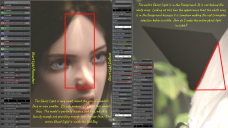
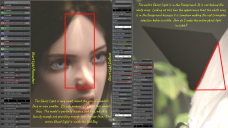



Comments
I explained the scene situation poorly if not entirely incorrect. It's not that my actor is partially inside the god ray, she's all the way inside of it, the wing is blocking the god ray from casting light upon her entire body and the face. The wing isn't actually making the ghost light invisible (it's supposed to be invisible, lol), but rather blocking the god ray from hitting it.
But this still leaves the original problem for me to solve which is why the ghost light is being shown in the first place where the wing is not blocking the god ray from hitting it?
Would it still project light if I used a solid white opacity map? Or would that be the same as just setting opacity to 0 resulting in no light? Tried, still visible.
The solution is to turn the setting Iray Visible to Primary Rays in parameters to Off. The only reason I didn't try doing that before was because I'd read off-site somewhere a while ago that that would also prevent my ghost light from working altogether but my light seems to be just fine, and now invisible like it should be.
Are you with the latest ghost light as well as the latest DS version and also following the instruction of setting GL in this thread ? https://www.daz3d.com/forums/discussion/609556/creating-a-ghost-light-daz-studio-4-21-1-26#latest
I make my own ghost lights, I'm not certain what you mean by the latest ghost light? There's a script that ships with Daz Studio's installation to add additional properties to make them. But yes I'm on the latest version of DS. :)
Thanks for the link to that thread, I'd never seen it before. I found out how to make them off-site, but that thread looks like it's got a lot of useful information in it about the little quirks of ghost lighting and I'll find that useful. <3
I'm having the same problem. Can't get rid of them at all. I've tried making them invisible to primary rays - although the thread says it's enough to switch off the render emitter option for lights - taken the ghost light factor all the way to 128, and I've fiddled about with various other light settings/combinations. Has it something to do with them being backlit by an HDRI?
Ainm - I'm assuming those are primitives (meshes) with an emission value. You may also need to set both the Refraction Index and Refraction Weight to 1 (air, basically) in the Surfaces tab of your ghost lights. Note that is minimising the index and maximising the weight.
It's hard to tell exactly what you've got in that scene but just turning on the 'invisible to primary rays' property doesn't complete the job if they're behind caustics (such as glass or water) or in a volumetric object amongst other scenarios.
Thanks for having a look, TimberWolf. They're lights, shape set to spherical (went through other shapes too with the same issue). I'll have a play about with your advice the next time I fire Daz up because I'd really like to get some ghost lights into this scene and play about with positioning, colours, intensities etc., Seems like ghost lights should be really powerful for that, but I kind of paused it when I hit this blocker in my experiment.
I usually light with primitives out of shot and was excited about the new shader option. Literature suggested it should work with lights but maybe I need to go back to what I used to do and try the shader option on that. So much to learn still when it comes to lighting, but every little step I manage seems to bring so much more out of my renders.
I can't replicate your issue using point or spotlights unless.... I put something that produces caustics between the camera and the light, like a sheet of glass. A caustic is essentially any ray of light that is refracted or reflected and then strikes a diffuse surface before hitting the camera. A ray of light affected by glass, haze, fog or a mirror for example.
Lights with geometry created using their size/shape properties should disappear completely if you turn off the render emitter but this doesn't work if you put a window, a mirror et.al in the way. You can minimise the effect by using the Iray advanced properties (matte, invisible to primary) but you'll often still see a faint outline of them.
Lights don't have surfaces so you can't do anything about their refractive properties, whereas you can with a light created from a primitive or modelled mesh.
I don't imagine for a minute you've put a giant sheet of glass in front of your camera (!) but if you're seeing those black silhouettes of your light's geometry with the render emitter turned off there is something more going on with your scene than is immediately obvious from the screenshot you've posted. The HDRI is not the cause here.
I've found the culprit! Thank you, I would never have guessed if you hadn't have explained the above to me
I have a primative in my scene, a cyclinder with 10cm segments that I move about to measure sizes and distances in my scene. At least that's the theory. For some reason, it's scaled up massive - wraps pretty much the whole scene, which I didn't notice because I was working inside it. If I get rid of it the problem disappears. So yeah, I guess I did put a giant sheet of glass in front of my camera!