3Dlight fabric troubles in Iray render reflecting nearby objects like there's tinfoil in it
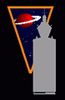 nomad-ads_8ecd56922e
Posts: 1,960
nomad-ads_8ecd56922e
Posts: 1,960
I've run into an occasional problem with some ancient 3Dlight assets, such as clothes or pillows, that don't have an iray version in the box. I'll have done several renders of the scene, from different camera angles... say, for a comicbook narrative... and then suddenly realize many renders later that in at least one particular render, the garment is now showing the color patterns of nearby objects reflected in parts of it, as if there's tinfoil integrated into the fabric,
The garment (or the pillow, or upholstery, or whatever it is) is clearly meant to be ordinary cotton fabric or the like. I should not be seeing, say, some of the coloration and patterns of the red and blue cartoon-character wallpaper on the wall next to the character show up in the fabric of the garment the character is wearing. Nor should I be seeing the color of the blue-jeans the other guy next to that character is wearing be reflected in the character's garment.
What... the... flippin'... heck...?!?
When I encounter one of these problem surfaces, what is the simplest way to make this reflectivity issue go away? I'd assume simply dialing down one or more of the 3Dlight surface's sliders might make it stop reflecting the surroundings, but which one(s)? Diffuse Strength? Glossiness? Specular Strength? Or would it be accomplished by changing the Lighting Model on the particular surface to something other than Plastic? But to which one? Skin? Glossy (Plastic)? Matte?
Presumably, I could instead simply apply !Iray Uber Base onto the fabric surface, to officially convert it TO an Iray surface, but then it adds a lot more stuff to wade through on the surface, and I find myself concerned that it might also cause the fabric to change its behavior slightly in a different way... say, go slightly darker or something. And I now have a lot more sliders to potentially dial up or down that I'm not sure what those do, either.
An example of this reflectivity issue I just ran into most recently is with the positively ancient Rock_It Bedroom Furniture. I have a camera pointing across the bed from the side, positioned a little bit above the top of the mattress and pointing back towards the pillow... but upon rendering it, I realized I was seeing the color patterns of the head of the bed appearing ON parts of the top of the pillow. It shouldn't be doing that. I should just be seeing the pattern of the pillow fabric, with maybe some shadows falling on it from the person I have laying on the bed, but instead I'm seeing the green and white color from the headboard spreading their pattern across the contours of the pillow.
From another rendered camera angle, pointing downward onto the bed, I also realized I was seeing a small, brightened ring shape being reflected within the fabric of the pillow, presumably from the ceiling-light in the room I'd placed the bed into.
What's weirder is, it's only manifesting this odd reflections-in-it aspect from certain camera angles. The rest of the time, the pillow fabric just behaves like ordinary cotton fabric in the render.
There are no iray material presets provided with this bed, just the 3dlight presets, so I can't simply apply an iray version of the preset onto the bed and go back to rendering.
Why do certain 3dlight "fabric" assets wind up being reflective like metal sometimes, but not other times?


Comments
Assuming that you have applied Iray Uber to the surfaces, then
Glossy Layered Weight down
Glossy Reflectivity down
Glossy Roughness up
Dual Lobe Specular Weight to 0, but I would not assume that that get activated.
Likewise Metalicity to 0, but I would neither assume that that get activated.
Use Iray Uber Base to convert 3Dlight items to Iray. Select all the surfaces of the object and run it then you can play with the Iray settings.
So you have images that show how to do that, cause for some reason my brain is not understanding the process of coverting 3dl to iray.
Select the model(s) and their surfaces and apply the Iray Uber Base shader preset - which is what DS does at render time. Then you can try adjusting the surfaces. however, the first thing to try in the case of weird reflectivity is selecting the model and its surfaces and see, in the Surfaces pane, if any of them have a map applied to reflection colour (and removing it if so)
See the sequence of attached images. To apply the Iray Uber Base shader to any object in the scene,
1. Load the object into to scene and ensure that (or the desired portion of it) is selected in the Scene tab. I have loaded Gentlemans Lab, an older Daz Studio item that was available well before Iray was introduced into Daz Studio. Thus, it has 3Delight shaders.
2. Click on the Surfaces tab and you will see all of the surfaces that the selected object. At the top of the Surface tab and with one or more surfaces selected, you can see the shader that the object has applied to it. You can see that Gentlemans Lab uses RSL (3Delight shaders).
3. Keeping the desired surfaces selected, click on the Presets tab at the top of the Surfaces tab. Click on the Shaders menu item. You will see the !Iray Uber Base shader among the shaders icons in the right side of the window. Double click on the !Iray Uber Base icon to apply it to the selected surfaces. (By expanding the Shaders menu item, you can see many other shader options that you may wish to choose.)
4. Click on the Editor tab at the top of the Surfaces tab. You will see that the MDL (Iray Uber) shader has been applied to the selected surfaces.