Stuck with Incomplete Render in Iray
I'm trying to render a really large scene in Iray, but the image I've posted is all I get. I'm sure there's a logical reason for this, but I don't know the terminology to search for. Thanks in advance!
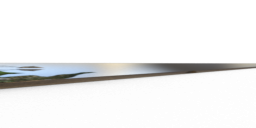
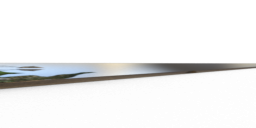
as.png
1584 x 792 - 340K


Comments
Can you post a screenshot of your DS workspace, so we have some idea what's supposed to be in the scene?
I'm far too private an artist, so no, sorry. Lol. The scene is a close-up of a queen standing on a hill. Behind her, far, far below, there's a sprawling medieval city. A long bridge connects the city to a castle that sits on the water. The castle is one of Marc-Mons 3D Models from Turbosquid.
Then I don't know what assistance you think we'll be able to offer with only that image you posted.
No worries, thank you for trying.
The only things I can think of is for you to look to see if the render is using the correct viewport - for example, I often use the "Aux Viewport" using a different camera view/position to the main viewport when working on a scene. However, if that "Aux Viewport" was used last and I hit render it will render using that view instead. This could be more confusing if you use one of the multi-view options in the view port with each view using a different view angle on the scene. Depending on your window theme there should be a coloured "highlight" border around your currently selected view and that is what will be used for the render. Perhaps click once in the view that you want to render from to double-check that you will render from the place you expect.
It could be that the thing you posted in supposed to be there - although that would be odd since it looks like a close-up of a map or something inside a woodern frame stuck to an off-white wall which does not seem to match up with the scene you are expected. However, if it is the case then you should check the parameters (Display section) of the objects in your scene that are missing and see if you have "Visible in render" turned off.
The flip-side of this is you could have accidentally added a random wall to your scene, right in front of the camera and accidentally set that to be not visible in the viewport and maybe not selectable in the viewport. In fact, if would be a good idea to view the front of your camera in the scene and make sure there is nothing intersecting with the lens - don't use iray or filament to check this as you want something that more of a raw view. If there is something there - even if you think it shouldn't block the camera try removing/hiding it and change back to the camera view to try a new render.
Thank you, SofaCitizen, but unfortunately, none of those suggestions solved the issue. I've tried using multiple different cameras from various angles within the scene, but I still get the same strange image that doesn't relate to the scene at all. I'll deconstruct the scene at some point to see if I can find the culprit. ( i just looked at the image i posted again and realize that it could be... https://www.daz3d.com/mountain-lakes-and-forests , which is far in the background of my scene. )
That is possibly something in the camera settings. Select the camera and set all settings to default. In the main window try recentring the camera it may be zoomed out too far and causing the distortion.