Texture Problems
 Justin_Ames
Posts: 172
Justin_Ames
Posts: 172
Hi everyone, I need your precious help again 
I bought the https://www.daz3d.com/medieval-lands to make a scene. But once zoomed in close to the castle, the castle's texture looks terribly minecraft-like, unfortunately. So I have tried to use the texture of another castle I own on it, which is the one from : https://www.daz3d.com/dark-tower But problem is when I put it on, the color turns purple for some reason? Even on the original Dark Tower set if I go and click back on the texture to browse it again it turns purple  Just why? Is there any way I can use the Dark Tower's texture on the Medieval Land's castle?
Just why? Is there any way I can use the Dark Tower's texture on the Medieval Land's castle?


TEST.png
1920 x 1080 - 3M


Capture d’écran (101).png
1920 x 1037 - 1M
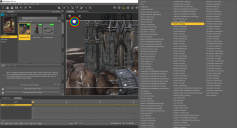
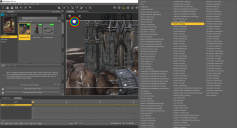
Capture d’écran (102).png
1920 x 1037 - 918K
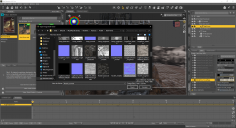
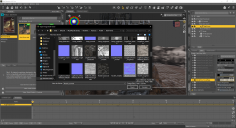
Capture d’écran (103).png
1920 x 1040 - 765K


Capture d’écran (104).png
1920 x 1080 - 2M


Capture d’écran (105).png
1920 x 1015 - 2M


Comments
You have plugged the normal map into the base color slot, so it makes sense that this turns the object purple. However, even if you plug the correct colour map into base color, it's highly unlikely it would work out as you expect. Textures are typically specific to the object they are made for.
You can try applying a set of seamless textures (typically sold as "shaders" in the daz shop), but how well it works depends on the object they're applied to.
Thank you very much for the help do you think this shader could work? https://www.daz3d.com/pbr-scanned-medieval-brick-shader-pack-vol1
do you think this shader could work? https://www.daz3d.com/pbr-scanned-medieval-brick-shader-pack-vol1
Unless the wall is weirdly UV unwrapped, a shader should do the job. After you have applied it, adjust the tiling so it matches the wall, i.e. stone sizes.
Is there any way I can check if it's weirdly UV unwrapped, like you say, before buying the shader? It's just to make sure I'm not spending money for nothing
It is the UV of the wall. Shaders are mostly seemless dimensioned for the full square.
Select the wall in the surface tab, eventually switch to surface selection tool, and change Viewport to UV view. If it looks somewhat regular a shader should work fine.
This is what I see when I do it... Not sure if it's considered regular or not
Not sure if it's considered regular or not
The other thing you can do is apply a chequerboard pattern to the item - ideally one that varies in the colour of its squares - so that you can see any areas of distortion, and the seams where separate bits of texture lay next to each other. That mapping does look to have a lot of seams.
What's a chequerboard pattern and where can I find it?
PS: Also, if it can make the solution more simple, I don't need the castle to look perfect from afar. The view I just showed on my first picture is the only view of it I need.
Any map that has a pattern of squares. If you search for UV Checker map you will probably find one, or you can make your own in an image editor, or you can use Shader Mixer to roll one up prcedurally.
Ohhh my bad, english isn't my first language, I didn't know the term chequerboard XD
I tried what you just said and this is what it does. I used this chess board image to make it simple to see. But apparently, the bad quality texture of the rock wall I wanna get rid of doesn't seems to disappear.. only the color does..
The castle in this product was meant to be used in views of landscape rather than views of close-up, so it was made as a low-poly model with low resolution texture map as well. So, when with such a close view, the better way is to separate the surface of the castle with Geometry Editor before applying Shader Presets, then you can tweak tiling offset to make the semas look better to some extent ~~
OMG the result you got here is exactly what I'm looking for! Can you please explain how to seperate the surface with Geometry Editor? I'm not sure how to do this step
Can you please explain how to seperate the surface with Geometry Editor? I'm not sure how to do this step  ..
..
Thank you so much for taking time to help me, it means the world to me.
Okay, I just recorded a short vidoe, pls give it a try : https://mega.nz/file/PP42XAzC#p26pDSBTm5vqrPXIflD9NeoOf5SCCP0eEFvr7Ievpas
Similar quality scanned textures can be found for free on polyhaven
OMG thank you SO much Crosswind for this very helpful and complete video on how to do it Now I'm sure I can do it! You are a hero XD
Now I'm sure I can do it! You are a hero XD
As for Polyhaven, I checked it out and unfortunately it seems like the textures available there are only possible to use on blender. I couldn't find any information anywhere saying we can use them in DazStudio nor how to.
You can download a version with just the various textures images.
Click on the Blender logo and chose Zip, then chose the images you need (make sure you get Normal (GL) and not Normal (DX), from what I remember, Daz use Open GL normal map):
You will have then to place each image in the correct place in the surface.
Off the top of my head, Diffuse goes to Base color, Roughness goes to Glossy Roughness, Normal to Normal, Displacement to Displacement and I'm not sur you need AO/Rough/Metal but as far as I remember, you don't need AO (to be sure, just wait for a wiser head to confirm or deny what I just said :)) and it should look like this:
You can get PNG pictures for textures that need to be very sharp or if storage space is not concern or get jpg if storage space is a concern and if JPG artifacts won't be a problem (which is usually most of the time except when the textures is about very sharp lines).
AmbientCG also have plenty of materials for free (same principle as the ones from Polyhaven, you have to place each image file in the correct place on the surface property).
Another solution, Angela3D shared two sets of free stone shaders for Daz Studio on Renderosity: https://www.renderosity.com/users/Angela3D/freestuff
Maybe one of them will be close enough to what you need ?
I did everything you said but it looks like it doesn't work.. I choosed the Rock Wall 08 Texture and this is what I get.. :
I choosed the Rock Wall 08 Texture and this is what I get.. :
Did you set high values in Horizontal Tiles and Vertical Tiles like crosswind showed in that example? You may need to adjust both Tiles and Offset to get a result you like.
You need to set tiling to something higher. Try with 16 or 32.
Thank you very much for your help guys! In the end, I bought this shader since it's on sale at 4$ today : https://www.daz3d.com/da-stonework-masonry-shaders It has everything I need, it's perfect!
Nice, it's good for you !