UV Mapping and Unfold
 otodomus
Posts: 332
otodomus
Posts: 332
Hello there, I am totally new on such concepts, I thought that I understood what they mean but it seems that I don't, was until Tango Alpha asked me how I did the oil pump ( that I didn't) when I did realize that I don't know anything on the topic.
What I was doing in the past in my models is to apply one of the UV mapping features Carrara have, and this is assign the cube or spherical default options, in my latest experience those had worked pretty fine to my needings, but tried recently to UV map by unfolding a T Tube model I did, and what I had was a totally mess.
So I went to the Maya resource (again, there are no much info on unfolding 3D objects for Carrara in the net) So I have followed a tutorial in how to unfold a Cube, yes a simple cube, I thought that it would be the simpliest thing in the world, but guess what? Is not! I have downloaded an image of a mapa mundi that was done to map a cube, then went to the vertex room, created a cube, did unfold it and this is what I could have:
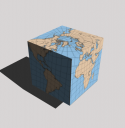
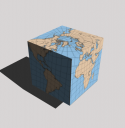


Comments
Believe me, I had to select each edge to figure out where the image will coincide, so by selecting face by face I needed to move and rotate the ones that I needed to be intersected to create the UV map correctly:
You know what? That's pretty fine, some kind of tricky but fine, but how in the world can I unfold a T Tube??
Regards everyone
Otto
This is the image I have used to UV Map the cube:
In the past I was trying to create first the images more than less in the shape my models should have, but now I have learned that a shape can be mapped whatever the image source, by moving edges and vertices fitting the image... A new world to me.
Is perhaps that I never tried to get a whole image folding a shape, this is the same cube with a texture applied as a box option in the UV map section:
I always map cubes this way (no reason - that's just the way I do it): The top face is the middle of the cross. Top-left is the top of the cross, and the bottom is the bottom. I've numbered the sides in your illustration. The light blue lines are where the seams would be in the UV editor.
I used to make a lot of cardboard cutout models when I was a kid - fold here, insert tab into slot etc. UV unwrapping is exactly the same thing, just in reverse. I find it helps to visualise it that way: How would I flatten that model onto a piece of card.
Yes, that was exactly what I was thinking about, but I can't figure out how to unfold my T Tube, even when I do barely understand how it would be....
You need to mark the seams and unwrap it first.
In the Vertex Modeling Room:
. Sorry if this repeats things you already know - I always think it is better to describe the whole process rather than try to guess what you know already.
Some screenshots are attached showing the basic/important steps in Carrara.
When UV-Mapping any model, I try to think : how would this be made in the real world.
A T-pipe would be made of two pipes that are welded together, and then the flenges are welded to that again. The pipes are a flat sheet, that are rolled and then welded together.
So when I put in the seams I have that in mind.
It is not always possible to have them in one piece in the UV-map.
When I made the petrol pump, I made it in seperate parts,or panels, in seperate vertex objects, just like in the real world. It was then wery easy to UV-map. After all parts where modeled, and UV-mapped, I used copy/paste and joined them all into one vertex object.
This was just a quick answer, just got back from work, and have to get some sleep, snd then its back on the road....
With sub-components like those flanges, it's a common practice to make the first one and map it. Then for all the subsequent flanges, just duplicate (cmd/ctrl-D) the existing one and it will be already mapped. It'll share the exact same space on the UV map, which means it'll have an identical texture, but you can easily select it and reposition it on the map.
Don't forget that if you scale one of the duplicated flanges (say you went from a 2 inch diameter pipe to a 4 inch one), you'll also need to scale the UV for that flange to maintain the texture proportions. It's important that parts on the UV map maintain the same relative size, otherwise the textures will look wrong in the render.
Hi Ottodomus :)
In UV mode,. there are a bunch of preset layouts for different basic shapes, such as Sphere, Cylinder, Box ,..and in the "operations" panel,. there are layout options,..See pic
you can also create several shading domains on a model,. and apply different UV mapping layouts to those shading domains.
Thanks for posting the process I am mostly following that, still in the process to learn the adecuated way to unfold 3D objects.
Thank you! I did exactly as you said and I could have the cube flattened, pretty cool!
Thanks!
This is very true, but not as easy as it sounds, how would you unwrap the following model?
Hi! yes and I have always used those presets to map my models in the past, is just that I had no idea about unwrap 3D models, take a look to some previous models I did using the presets you say:
In all those previous cases I have used the box mapping in most of the cases, and I always had good results.
Nice models, Otto. In the past, I have also relied on the presets rather than using seams and unfold. Because Tim has been so generous with his help and advice on this topic, I am going to do another example of something simple that could be done with the presets, but complicated enough to be a challenge for me to practice the seams/unwrap method. I am making a long low table with two support columns. The bottoms of the support columns have short legs protruding. The center part of the columns taper as they rise, but the base and the crown are wider.
- one issue is just placing the seams so that the unfold process doesn't have any messy or overlapping parts.
- a second issue is how to rescale, adjust, and place the seamed panels after the unfold. For example, the initial unfold results in a curved row of vertexes at the top of the uvmap. I selected the row and used the scale tool to straighten the row. Is that a good thing to do? What else should I be looking for?
(Yes, the legs could be separate objects, but part of the goal is to learn how to use seams, pins, and unfold for irregular shapes so I can apply the lessons to other projects).
If the final model will always have a table on top of the pillars, you can get rid of the top disc. That'll save 16 polys and some effort on the UV unwrap. You can't get rid of the bottom face, since that could be visible if (say) the table was upended.
When it comes to positioning seams, think about how the model is going to be used. In situations like cylinders, where one edge is as good as any other, place the seam where it will be out of sight -- usually at the back or the bottom. When you apply a texture map, if there's any alignment mismatch, it'll be along the seam, so try to keep it hidden (that could get you rejected if you're submitting a model to the store). Also think about how the real object would be constructed. For example, if those feet would be made from separate pieces of wood in real life, then you probably *want* to put a seam around them, as the texture discontinuity will be desirable.
Orientation: Things made from wood almost always have the grain going in the long direction or vertically (ie the primary axis), for structural strength. So geep that in mind when laying out the UVs. Tapered pillars will cause a problem along the seam, since the grain will bend on the model (another reason to hide it). You may need to distort the UV or distort the texture map to compensate. Carrara's procedural wood textures pretty much ignore the UV, and consequetly often look wrong even if you put the effort into mapping. The feet on the column would probably have the grain running radially to the centre of the column, so you'd need to rotate those pieces on the UV map to ensure the top faces are vertical (if you could unfold them to make the top and bottom faces vertical, that would be better.
If you're going to make the pillars out of stone or marble, you have slightly different considerations. You could paint the veins on the texture in such a way that the seam is hidden (ie no veins cross the seam), but you might want to make sure that veins *do* cross onto the feet. This will mean some careful positioning, but it would emphasise the idea that the model was carved from a single block of stone. Common edges (ie where you don't put a seam) should be at the front, or at least on the side that's in view. I haven't tried Carrara's procedural stone/marble shaders, but if they ignore UVs like the wood ones do, that could work to your advantage in terms of hiding the seams.
Did you really use presets to unwrap the spark plug? Really well done texturing! Love to see your work flow and UV map. I can't conceive of how that could be done witout a "proper" unwrap:)
Thanks, Tim. Very helpful, as always.
Hi there! Well yes I did that model about three years ago, what I did was to model separated parts, I did this because I had no idea that you could select part of the geometry and assign a new shader domine to that selection, so what I had was about six parts on the spark-plug, for the white part with the Bosh logo I draw it in Illustrator a rectangle more than less of the space I thought it would be enought to wrap that part of the spark with the logo placed there, here is the logo image:
The other parts are just materials, I have rendered again that old model now in the version I am running now and the finishes are some different:
And I did this other model, just to play with the applying a logo thing:
That last one is not my best model, I am not happy with it, it was done with my newer technic of smooth by subdvision, it needs some adjustments here and there, but I wanted also to show how to apply the logo image to it.
And this last model was done in the vertex room as a single vertex object with two different shader domains:
And this has been more than less the way I mapped my models all this time, I had no idea of what exactly was to unwrap a 3D model, perhaps it was a bit tricky and my process to UV map my models, but it gave me good results, I have even rendered some spheres with no problems, the screw was also rendered with no unwrap process at all.
But I am so happy with Carrara that I thought it would be nice to learn the process to unwrap my models, the which is clearly no an easy task.
Thanks everyone!
Otto
UV mapping is an art in it's own right - simple in theory, not so much in practice. To paraphrase what Tango Alpha wrote, you have to imagine the object is covered in cardboard and figure out where you would make the least number of cuts to get it to fold out flat so you can paint on it, then wrap it back around the object without wrinkling it. The cuts are where you place your seams.
Imagine gift-wrapping a beach ball without folds and wrinkles - not very easy:)
Each object and each artist will have their own methods and preferences. How it will be textured also plays a big part in the decision process. If the object is to be 3D painted, there is a very simple and fast method, not available in Carrara, known variously as "smart unwrap", "Atlas", etc. This simply splits the UV map into triangles and lays them all flat. No use for anything other than 3D painting.
Carrara's UV tools are adequate, but they lack a lot of the options available in dedicated UV mapping tools, such as UU3D. If you intend to do a lot of complex modelling, I would suggest considering getting something like that - these tools can save hours of sweat and tears:)
You may need to use a different method if you were painting on it in a 2D editor than if you were overlaying an equirectangular image on it.
It all really depends on the complexity of the object and the use you are going to put it to. Difficult shapes, like a torus, would need pinning to get the UV's nicely laid out.
Taking your T-pipe as an example - I would make one cut around the base of the joint, one along the upright, one along the bottom of the main pipe, one each around the outsides and insides of the circular ends of the pipes and one each along the length of the interior extrusions. You would end up with something like the attached pic.
I am going to link to Misty's uv unwrapping practice thread just so it is easier to find both threads later.
http://www.daz3d.com/forums/discussion/70213/practice-unfolding-all-kinds-of-shapes/p1
I really appreciate the tips, Roy. RE: "You may need to use a different method if you were painting on it in a 2D editor than if you were overlaying an equirectangular image on it." My ultimate goal is to be better at using Carrara's 3D paint tools on custom toon figures and props. To that end, I really need clean uv maps. Sometimes there are overlaps among the uvs even when I think I have avoided them (obviously, I was wrong). Seeing these examples like yours and Tim's are a tremendous help.
Talking of overlaps, there's a bug in the cylindrical map preset, which incorrectly maps one of the sides. (so, if you map an 8 sided cylinder, 7 sides will be correctly mapped next to each other, but the 8th side overlaps all the others, meaning there will be an ugly stripe along the length of the cylinder). This is why I always recommend the infamous "cock and balls" unwrap for cylinders.
Aha! That explains at least some of my mystery overlaps. I know in some cases I had used the cylinder preset.
Another problem that Carrara has in common with Hexagon's unwrapping is that - unless i'm mising something - there is no way to automatically proportion the UV's so that they accurately reflect the mesh.
UU3D does that - only by request, because you will often want a part of the UV map to have a disproportionately larger portion of the UV space to give it more detail, i.e. face vs rest of body.
For 3D painting, the "Atlas" function in UU3D is perfect - guaranteed no overlaps, which is all you really need in a map for 3D paint. If you distribute, though, you'll have angry customers who may want to set up their own textures. UU3D also wants triangulated meshes for this type of unwrap, which may not be what you want in an animated figure.
Something very useful in both UU3D and Hexagon is that it is very easy to detect and untangle overlaps - overlaps show up as darker than the rest.
Here, for instance, is a very much zoomed in portion of the UV map for my mech warrior - modelled in hexagon and UV mapped using "Smart unwrap" in Blender, which doesn't require the mesh to be triangulated. Not very nice looking and no customer would be happy with that, but it 3D paints perfectly:)
Everyone here seems to be able to unwrap vertex objects. I cannot. When I click the UV editor, Carrara basically stops working. (Nearly a full minute to show me which line I selected.) Camera, scroll, and zoom all have a wait time to complete on screen. I'm using Carrara 8.5.1, Windows 7 64bit, 32GB RAM, 32 3.20GHz processors and NVIDIA Quadro K5200. I have tried re-installing the application ending in the same actions in the UV mapping. All other funtions seem to work just great. This is my first try at UV mapping so I am probably going about it all wrong.
Any help for this old man would be greatly appreciated.
Thanks for the explanation Roygee, and I am agree, what I have done in the past was to follow my "instinct" in how a model would be mapped, overall when its the case of a logo or a phrase that the model should have written on it, and more if needed to have a texture on it.
Will try with your sample in how to unfold the T-pipe, thanks much!
I don't have Windows, and there may be something OS-specific, which I can't help you with. On the face of it, it sounds wrong. In general it shouldn't take any time at all to select something. But there could be mitigating factors: the size of the model for one. If you convert an ocean or a tree (say) to a vertex model, with hundreds of thousands of polys, then yes it will take literally minutes to select and manipulate parts of that mesh. Are you using 32-bit Carrara (standard) or 64 bit (pro)? Having 32GB of system RAM is all but useless if you're running Standard, since that can only access 3.5GB max, and consequently is going to spend most of its day spooling stuff on and off your temp folder. Is your temp folder on an SSD or a fast spindle drive or a snail speed "green" drive?
Just a few thoughts off the top of my head (which may well prove utterly useless).
A question friends, what I am trying to do is to aply white letters to the model but thinking that it would have a metal texture already, I thought that using a transparent .PNG would do the trick but is not, then I used a metal .JPEG image and applied the letters in Photoshop, but the result isn't working.
There's a method to do my frist intent? If I have applied a metal texture can I add later the logo?
This is my last intent:
And Roygee I can't unfold the T-Pipe, con you help me please? This are the seams I am selecting, is that OK?: