eylashes... again...
 sriesch
Posts: 4,241
sriesch
Posts: 4,241
Unfortunately I have once again forgotten how to get eyelashes to work in Bryce. What am I missing? I have the material, I have blend transparency checked... but no luck. Can't find my old post(s), nor notes where I wrote it down.
Thanks to those patient Brycers who answer this for me every few years...
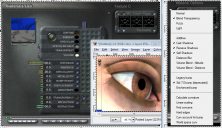
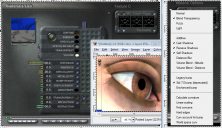
screenshot, eyelashes.png
895 x 517 - 470K
Post edited by sriesch on


Comments
Hello sriesch
I have just made a short test and used the same values like you. I'm afraid I got eyelashes. I see in your pictures a faint shadow where the eyelashes should be and first I thought your alpha image channel may be empty, but i can see it in your picture (a bit hidden behind your menu). I'm afraid I can not you present a solution. You might send me your scene file I will have a look, if you like.
Judging by the nano preview in the Mat Lab, it doesn't look to me like you've got the eyelashes selected, as I can see about 6 eyelashy type things floating around, there should only be 4 at the most.
Hope this helps.
the transparency map is used for a combination of eyelashes, eyebrows, etc. so it isn't just the eyelashes. (it's from the M3 figure.)
Oh right, not that then. I don't have an M3 only M4 and his eye lash trans is just for the eye lashes.
Can't think what else it could be... Unless a long shot, check the golden controls for transformation and see they are all at 0?
I don't have an M3 either. I have V3 only and tried to make a test with her. I had never used V3 before. In DAZ Studio V3 had no eyelashes at all. I exported the V3 anyway. Not surprisingly I found no eyelashes in Bryce as well. I could not find the directory with the V3 eyelashes transparancy map. (I appreciate, if you could give me a hint referring to this. The V3 seems to use a totally different approach, than her successors like G2). I tried an transparency map of G2 instead. It worked.
When I look at your picture it seems as if the eyelashes are there, but totally blurred. Confusing.
I don't know if I still have M3 on any of my runtimes, I will check and see.
Headscratcher, but on the basis that the laws of (virtual) physics still work, I would go with a variation of Dave's answer. You have all the material settings correct but somehow they are no longer applied to the lashes mesh.
To test this notion, set the diffuse colour to a garish green or screaming cerise and see if it makes any difference to the appearance of the lashes in the render.
OK Still not Mike3 but this is David 3, and his lashes work
Ok, I think got it figured out. I used texture atlas, which presumably remaps the figure. However, I skipped the transparencies, originally incorrectly thinking I could add the eyelashes as a very small map later, like this, rather than having an additional 2048x2048 image with nothing but itty-bitty eyelashes in one corner wasting the remaining 95% of the space. I then saw the full-size eyelash transparency image and thought I had just accidentally sent the original non-texture-atlased figure. But, apparently when I deselected the transparency in texture atlas it didn't eliminate the material entirely, rather it just kept using the original opacity image but along with the remapped figure, which of course doesn't line up anymore, and I really had sent the texture-atlased figure.
So, the solution here appears to be: In a copy of the original M3 figure, reduce the eyelash resolution image to whatever is appropriate, send the figure to Bryce, temporarily save just the eyelashes object to an empty library, Edit > "Copy Matrix" to save the position then delete the figure, send the texture-atlased M3 figure, load the temporarily saved eyelashes object and Edit > "Paste Matrix" to correctly position it.
As the default V3/M3 don't have "real" materials, I usually just use "Victoria 3.0 Universal Texture Maps (High Res)" ( http://www.daz3d.com/victoria-3-0-universal-texture-maps-high-res ) for V3, which for me puts the eyelashes in C:\sean\3D graphics\objects\Victoria 3.0 Universal Texture Maps\Runtime\textures\DAZ\Characters\MilWom\V3Maps . Similarly for "Michael 3.0 Universal Texture Maps (High Res)" ( http://www.daz3d.com/michael-3-0-universal-texture-maps-high-res ) at C:\sean\3D graphics\objects\Michael 3.0 Universal Texture Maps (High Res)\Runtime\textures\DAZ\Characters\MilMan\M3Maps . If you use different materials of course your eyelashes will be elsewhere.