My Daz3D keeps crashing when I render a scene
 Magic Dragon 3D
Posts: 125
Magic Dragon 3D
Posts: 125
Hello. Yesterday I finished building a scene that takes place in a nightclub (FG Nightclub asset purchased from Daz Shop) with two female G8F DJs (Ellie and Dina, video game character packs purchased externally) and several female and male G9M and G9F characters dancing.
When I try to render this scene my Daz3D crashes, making it impossible for me to continue rendering. The scene itself was quite heavy as I had almost 20 characters with high res textures (including clothes, accessories, hair) and my PC's RAM usage was reaching its limit with 97-98% usage. I didn't have the Scene Optimizer and I decided to buy it today to try to reduce the texture resolution and see if the crashing stopped, but even though I reduced the texture resolution, my Daz3D continues to crash, and I don't know what else to do. Could it be that my PC is not powerful enough to handle this scene? Or is Daz3D poorly optimized for certain products? My hardware configurations are:
-CPU: Intel Xeon E5-2670 v3 (12C/24T)
-Motherboard: Huananzhi X99 BD4
-RAM: Atermiter 32 GB ECC DDR4 (2x 16GB dual channel)
-GPU: Gainward Ghost Nvidia RTX 3060 12GB
-PSU: Corsair CV550 500W
-OS: Windows 11 Pro
-Daz3D version: 4.21
Could someone help me, please? This is the first time I've had this problem, since all the scenes I rendered before, my Daz never crashed! All dump and text files are attached on this post.
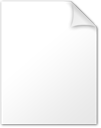
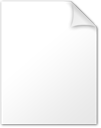
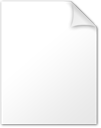
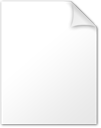


Comments
You are using a relatively old version of DS and at least one of the characters is using a tiff file for some of its textures. Try opening the Tiffs in an image editor, save in another format (e.g. PNG), and apply those instead of the tiffs - or update to a new release of DS.
Yes, I am aware that Daz has released a new version, but I am a little afraid of updating to a new version and getting new unwanted bugs. Is updating to a new version of Daz likely to cause your entire library to be deleted? I have more than 100GB of library content, and I'm afraid if I update to the new version of Daz it will accidentally delete my library!
Regarding .TIFF texture files, is this a problem when rendering? Would this be the likely cause of my Daz crashing? Because I don't know which of the characters are using this format, so I would have to check one by one and find these textures, and then convert them to .PNG!
You could always try the beta, but yes there was a version of Iray (the freeimage component in particular, which is what the crash rport mentions) that crashed with compressed Tiff files - I am not certain it was your version, but it might well have been.
What would you recommend I do first? Update to the new version of Daz, or change .TIFF files to .PNG first? Unfortunately I don't know how to change textures inside Daz Studio, so perhaps updating to the latest version could solve this problem?
Updating is certainly the easiest option, but you use the Surfaces pane to change material settings - in the Editor tab select the surfaces, then click the tiny thumbnail of the image next to a colour property and choose Browse to get a file dialogue.
I updated to newest version of Daz (4.22.0.16) a few hours ago and the crash still persists. My RAM usage is very high in this scene, with Daz consuming 98% of my entire 32GB of RAM. Could this be the problem? Not having enough RAM for Daz to render, and consequently the program crashes?
It could be the issue, yes. You could try reducing the texture size, or even removing some textures (from areas thata re hidden, or remove some of the effects from more distant items or items that are scene only indirectly such as via reflections). You could also reduce texture sizes - Scene Optimiser will do that for you, but you can make a reduced size copy of a texture file with an image editor and apply it through the Surfaces pane.
I used Scene Optimizer a few days ago but I didn't get any significant results, as RAM consumption is still too high and the scene is extremely slow. I didn't want to remove the characters because I was intending to render a scene in a nightclub full of people, so an alternative would be to do what you said: removing assets that are not currently being rendered. I'll delete some items within the scene (objects, decorations, etc.) and see if the RAM consumption decreases, but I'm already considering having to upgrade the RAM from 32GB to something like 64GB or 128GB in the future, or more cheaply, rent a cloud PC like Paperspace and AWS for rendering, since my PC apparently isn't up to the task.
You could render your scene in multiple passes using Canvasses and overlaying them in Photoshop or any software that supports layers.
1 - Render your scene with the five (this is a guess at what will work for you) characters that are furthest away from the camera, removing the others.
2 - Restart Studio, load your scene and render the next five characters that are furthest away from the camera but obviously not the ones you've just done! Include any props that need to be shadow catchers such as tables etc. in your node list.
3 - Repeat until you have have 4 or so renders which now include all 20 characters.
4 - Overlay in Photoshop or equivalent.
This could take a long time as you'll be doing four or five renders for one scene and then having to combine them in a graphics app. If you don't have Photoshop something as simple and free as Paint dot Net would work. It's a case of determining priorities - your time vs. your money. If you're not sure about canvasses, ask away - plenty of good discussions/tutorials on the forums to link for you but I'm not trying to teach you to suck eggs :)
Most likely the culprit of DS crash was that you ran out of RAM. VRAM and/or driver issues normally don't bring you DS crash but RAM issues usually do...
32GB RAM for manipulating and rendering heavy scenes is not enough.... I ever saw from your another thread that there was no problem when you just previewed or rendered lighter scenes, so you can either downsize / optimize your scene or increase RAM. Suggest you go for the latter option if you frequently play with heavy scenes, 64GB would be a good choice.
BTW, I just upgraded my system to Win11 Pro last week... I'm not 100% sure but I did find Win11 consumed more RAM than Win10...
About this scene, I gave up on it, it's simply impossible for me to continue because my Daz simply crashes and the scene was very slow because of the number of G8M, G8F, G9M and G9F characters! I even "rented" a VM with Intel Xeon Gold, 48GB of RAM and a Nvidia A6000 48GB through Paperspace last Saturday in the hope that this monster could render my scene but Daz still kept crashing, even on a VM machine 10x faster than mine.
I don't usually work with heavy scenes, in fact this was an exception because I usually work with 2 or 3 characters, but I wanted to render a scene that took place in a crowded nightclub, and a crowded nightclub in real life has a lot more than 4 people, right? I chose Genesis 9 models mostly because in my opinion, Genesis 9 models are more detailed and realistic and as I wanted to render something "realistic", this would have been a good bet... If it weren't for my PC!
In fact I have 32GB of DDR4 ECC RAM (2x 16GB DDR4) installed on my motherboard, I had a goal of being able to upgrade to up to 128GB, but I would need to fill all 4 available RAM slots with 4x 32GB to work in quad-channel and as I already have two slots being used by two 16GB DDR4 memories, I couldn't just "waste" them. Maybe buy 2x 32GB totaling 64GB, but adding it to the 32GB I already have to have 96GB instead of 128GB? Anyway, I'm very disappointed with this because my Daz never crashed and I would never think that only 15 characters could eat up all of your RAM at once!
Thank you for your suggestion my friend, but unfortunately I gave up on this scene, but this idea you suggested is very good! I was even thinking about exactly that, trying to render some characters and the rest, adding them through Photoshop as a last resort, but my lack of knowledge got the better of me and I left it alone. Well, at least I managed to render the most important scenes I wanted! The result of the 3 renders (there would be five, 3 of Ellie and Dina performing a DJ set live, and two more of the crowd in the background) you can check here: https://www.deviantart.com/magicdragon3d/art/Ellie-B2B-Dina-03-1041853351
One G9 character with hair, clothing and high SubD's can easily take more than 4GB's of VRAM by itself.
Check with GPU-Z by loading just one G9 character into otherwise empty scene.
4GB of VRAM? What? Jesus Christ! So it's basically impossible to work with a GPU with 12GB of VRAM, as my RTX 3060 would overload on two G9 characters at least! Why are G9 characters so heavy? What do they have in particular to consume so much VRAM? I would blame it on "poor optimization" but I know I would sound stupid saying that because it clearly isn't lol
It depends completely on what kind of hair and clothing one has loaded to the figure and how high one has set the SubD on everything.
If one has 10+ characters in the scene, one should put SubD at one - One can not see the difference to higher levels.
Certain hairs can really strain the system and characters and clothing can have unnecessary large textures
(if a surface has 5 textures and maps for the material at 8192x8192x24bit, that one material will take 960MB's of RAM and 480MB's of VRAM when rendering - And that was just one surface)
I was using Scene Optimizer on the textures of my scene, but unfortunately I didn't get any satisfactory results as VRAM consumption was still high. Seriously, I had to rent a VM on Paperspace with an Nvidia A6000 which is literally 10x faster than my RTX 3060 and has 48GB of VRAM, and even then Daz would crash when I tried to render and yes, the VM had 48GB of RAM and the total consumption was already at the limit, as I monitored it through the Task Manager and when it reached 95%, Daz simply crashed and the rendering was aborted. I turned off the VM and went to see if there was a way to increase the RAM memory, but I was unsuccessful as the Paperspace panel doesn't seem to allow me to upgrade the RAM or GPU. Anyway, very frustrated that I couldn't render my last 2 scenes, but at least I managed to render the 3 most important ones!
The rule of thumb is that one should have three times more RAM than VRAM and irrespective of the amount of VRAM, 32GB's of RAM is about the minimum one should have.
I have gone over 32GB's of RAM even with an 8GB RTX 2070 Super, which was still doing the rendering.
Did a test.
Using W7 + DS 4.15.0.2, which means I have more VRAM available for Iray than if one was using W10 and the newer versions of DS.
I have 64GB's of RAM
Opened an empty scene, didn't add lighting and didn't change compression settings for Iray.
Loaded five random G9 characters and put random G9 clothes and G9 hair on them, no two characters had the same clothing and/or hair.
Used the default SubD for the characters (rendering SubD was at 3 or 4 by default)
First rendering dropped to CPU, using 45GB's of RAM
Removed some clothing and fur, still dropped to CPU, used 43GB's of RAM
Removed some more clothing and one fiber hair, success = Rendered on GPU, using 12GB's of VRAM and 38GB's of RAM
Attached a screenshot of the successful rendering in GPU-Z
Edit; I render at 1914x1153 as that is full screen for my 1920x1200 monitors. Rendering larger images takes more RAM and VRAM
As far as what the RTX 3060 12GB can do...
This scene had at one point two more G8 characters and a Dog 8 in it, nothing is hidden, the whole town is there and it still rendered on GPU (RTX 3060 12GB) in 5 minutes and 5 seconds.
I don't have the money for a RAM upgrade right now, but I was considering filling up all my RAM slots (my motherboard is technically a server motherboard, meaning I have access to quad-channel which in theory could speed up things) for up to 128GB of RAM, which is the maximum capacity that my BD4 can handle (my processor can handle more than 1TB of RAM, just to remind you).
I already have two 16GB DDR4 sticks working at 3200 MHz (limited to 1600 MHz by the CPU), totaling 32GB DDR4 in dual-channel, but to reach 128GB, I would have to have all 4 slots filled with 4x 32GB DDR4, and What would I do with the 2x 16GB that I already have, right? That's why if I were to upgrade the RAM in the future, I would put 2x 32GB of RAM together with the 2x 16GB that I already have, totaling 96GB of RAM which, although not "a monster" compared to 128, but at least least it should already handle heavy scenes inside Daz (so I would hope).
Well, technically you confirmed what I already had in mind: either you have a PC with a lot of RAM, CPU and GPU to handle heavy scenes, or you will have to "sacrifice" things in your scene so your PC can handle it lol. Anyway, curious to know how difficult it is to work with different characters within Daz. Seriously, I swore that even with several characters in a scene, the use of RAM and VRAM would not exceed the maximum limit! How fool I am haha
I've seen this render in other threads here on the forum when I was researching if my RTX 3060 12GB was powerful enough to be able to handle heavy scenes on Daz. It's a really nice render to be honest! What I wanted to do was close to this in terms of number of characters, poses and scenery (not the Wild West theme, of course).
Out of curiosity, the resolution of the scene I was working on was 4000x4000, but then you're wondering: why working in a square aspect? Couldn't it be in 3840x2160 (4K) or 1920x1080 (1080p)? Well, I'm a DJ and music producer in addition being a hobbyst digital artist, and square resolutions are great for putting custom album covers on my tracks, and these 5 renders I would use to put in some .MP3 files before I set up everything to my USB stick!
It depends on what the user wants to do with DS.
G9 is clearly targeted towards rendering portraits, which means one figure or at most two, doing closeups where one can count the number of nose pores on the figure.
If one wants to have more characters in the scene, one can lower the SubD, reduce the size of textures and maps without seeing any difference in the rendered image.
Selecting hair and clothing also makes a difference, one just needs to learn how to spot the resource hungry assets and how to make them less heavy (if possible)
Have you tested, which image size is no longer acceptable for your rendering, something like 1600x1600 would use a lot less resources than 4000x4000
Having a similar issue as well but I think I am living your Future and I wanted to just chime in to correct that you should not confuse VRAM (Video Card RAM) and RAM (the Ram Slots next to CPU) - RAM is only used when the CPU is the one doing the rendering (selected CPU as the render device or Fallback is set to allow CPU Fallback) - at this point if you have 32GB of RAM, the scene is loaded on that 32GB but its the CPU with its 12 cores(HT should up that to 24 logical cores) handling the workload! gonna be super slow when compared to a "modern" GPU doing the workload.
The RTX 3060 has 4864 "cores". This will be MUCH faster than the CPU handling the workload but this only kicks in if the Scene can fit inside the Video Card RAM (VRAM) in this case, 12GB.
If your conclusion is to "Upgrade" - you should upgrade the Video Card (GPU) primarily, at the least to something with more than 12GB VRAM, still expensive but I hope this helps better understand that upgrading your RAM may not help you because you are still limited to only 12/24 "cores" if your scene cannot be made smaller than 12GB.
I hope that makes sense. In my pusuit of understanding how Render works and what tech I needed, I upgraded from a RTX 3080 to a 3090 (after selling an arm and a leg) becuase that was a 10GB to a 24GB VRAM upgrade. I'm still having issues but I can definitely render "bigger" scenes than I could on my 3080 with only 10GB. Your 3060 with its 12GB could handle a bigger scene than my previous 3080 because it has more VRAM at the end of the day. This is not a case of RTX XX60 is "smaller / weaker" than RTX XX80. Need to pay attention to the XXGB VRAM.
Your Upgrade options are either RTX 3090(24GB), RTX 4060ti(16GB), 4080(16GB) or 4090(24GB). Dont go upgrading your RAM thinking this will help unless you are fine with rendering on your CPU, its doable but you are comparing 12/24 workers versus thousands.
I used https://www.techpowerup.com/gpu-specs/ to sort by Memory Size and from there you can see your options and maybe hunt for them on eBay. It does not need to be the latest and greatest. I only got my RTX 3090 recently because the rtx 4090 is like $4000 where I am. No way am I that rich of a hobbyist to splurge 4k for Daz Studio. I got the RTX 3090 used for ~$1000CAD. super happy with it because I dont have to work that hard at trimming scenes when I had the RTX 3080 with 10GB to play with.
The RAM is used when preparing the scene for rendering and if the computer doesn't have enough RAM, virtual memory (disk space, slow as molasses) is used to cover for the missing RAM while the whole computer slows down to a crawl...
As one can see in the test I made, using all the available VRAM for rendering, used 38GB's of RAM = 32GB's of installed RAM would not have been enough.
Not so.I've recently upgraded my machine to bring it in line with the "RAM should be 3x VRAM" guideline, and have seen a marked improvement in it's stability. Previously, big scenes caused the machine to crash - even if elements in the scene were hidden, the CPU apparently still needed memory to decide what needed passing to the VRAM for rendering. So adding more RAM may solve the OP's problem (and RAM is relatively cheap/easy to add).
Beyond that, if you want to make a scene that's more than your machine can handle, there's a few things you can do...
Well, you're right about that, man. The right thing would definitely be to upgrade to a more powerful graphic card like an RTX 3090 or 4090 that has 24GB of VRAM, but unfortunately I live in a third world country called Brazil, and the economy here makes it impossible to buy electronic products without spending 4x or 5x a minimum wage. An RTX 3090 here, no matter how old it is, you won't find it for less than 10,000 BRL which, if compared to a current minimum wage of 1400 BRL, would be equivalent to seven times that same salary lmao.
Unfortunately I can't upgrade my machine anytime soon to handle heavy rendering at the moment, because I had already swapped my GTX 1650 last year for my current RTX 3060 12GB, and I had already paid a lot and the most I could afford, it would be by upgrading my RAM or CPU, which are relatively "cheap" upgrades compared to a new video card. (NOTE: my current salary is about 1800 BRL, there's no way I can buy a new graphic cards).
I've heard about this SubD, but I confess to you that I never got around to using these options because of my lack of knowledge. Does this really affect the quality of the characters and objects? Decreasing SubD reduces the vertices and polygons of objects and characters, right?
Well, as I'm a very perfectionist and I like things as realistic and detailed as possible, reducing the quality of my characters would definitely not be in my script, but as unfortunately I'm limited to a potato computer, I would have to give in to that and reduce the quality of the objects in the scene, as well as the resolution to something like 1600x1600 and settle for a lower quality.
I should still have a backup of my deleted scene, since I saved it on my external hard drive. I'll take advantage of one of these days when I have free time to render this scene again, but with few characters and see if my Daz will continue to crash or not. Instead of 15 characters at once, rendering 4 or 5 at most, and then rendering the rest in separate image files, then I can combine everything into a finished file in Photoshop as you mentioned.
If you open the pane (tab) called "Scene Info", you can see the number of triangles and quads for the selected item
Window->Panes (tabs)-> Scene Info
SubD you will find in Parameters Tab->General->Mesh Resolution
"View SubD Level" is the one used for Viewport and "Render SubD Level" the one used for rendering
Did another test with an empty scene.
First I loaded a simple primitive plane to determine the baseline for RAM and VRAM usage (I'm using W7 - VRAM usage on W10 is higher)
Then I loaded the Victoria 9 HD character as she comes, with no clothing and hair and rendered her with different SubD levels.
After SubD 3 the usage of RAM and VRAM start getting higher and significantly so with SubD 5
SubD 1 is the base geometry, SubD 2 divides each quad into 4 smaller ones, SubD 3 divides each of the quads from SubD 2 into 4 smaller ones etc...
Rendering simple primitive plane (baseline)
RAM 6526 MB / VRAM 2735 MB
Victoria 9 HD, SubD 1
RAM 10037 MB / VRAM 4329 MB
Victoria 9 HD, SubD 2
RAM 10115 MB / VRAM 4357 MB
Victoria 9 HD, SubD 3
RAM 10389 MB / VRAM 4475 MB
Victoria 9 HD, SubD 4 (Default)
RAM 11508 MB / VRAM 4931 MB
Victoria 9 HD, SubD 5
RAM 15981 MB / VRAM 6743 MB