[Released, inc. update] 1-Click PBRSkin [Commercial]
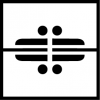 Silas3D
Posts: 619
Silas3D
Posts: 619
Hi everyone 
Would really appreciate your support on my next product, a collab with the awesome Josh Darling - 1-Click PBRSkin!
Do you:
- Have a library full of older figures that you wish looked better in Iray?
- Wish your Iray Uber characters were using PBRSkin?
- Wish you could easily lighten or darken your characters' skin?
- Want to neutralise red, orange or yellow tones in their skin?
1-Click PBRSkin is just that - you can convert figures going all the way back to Genesis 2, with anatomical elements also supported.
This invaluable collection of scripts will allow you to:
- Convert a Genesis 2, 3, 8, 8.1 or 9 figure to use the PBRSkin shader, introduced with Genesis 8.1
- Control the gamma of diffuse and translucency textures using a convenient slider pop-up dialog (including Genesis 9 figures)
- Adjust the roughness of PBRSkin surfaces, also using a slider pop-up dialog
- Adjust the translucency color of PBRSkin surfaces, using a slider pop-up dialog plus color picker option
You can purchase it here: https://www.daz3d.com/1-click-pbrskin
Announcement 16 November 2023
A conversion issue has been identified with characters that have spaces in their texture filenames. This is a rare occurrence, given that most character textures use hyphens or underscore conventions.
The conversion scripts have been updated and will be submitted to Daz, so look out for an update in DIM in due course.
Prerequisites
- Please ensure you have installed Default Resources for DAZ Studio 4.20+, so that you have the PBRSkin shader available. You can check to see if it is already installed by going to: Content Library > Shader Presets > Iray, in which there should be a folder called Daz PBRSkin, with a shader preset called Daz Iray PBRSkin.
- It's highly recommended that your Daz Studio application has layered textures set to Speed/Size, so that LIE (Layered Image Editor) is as fast as possible. You can check this setting by going to the menu bar at top of your screen and then: Edit > Preferences > Interface (tab) > Miscellaneous (section) > Layered Textures (slider, set all the way to the right).
FAQ
Does 1-Click PBRSkin help with reducing skin redness?
The PBRSkin shader does help neutralise red, orange or yellow a little. The Gamma Adjuster scripts can also help by making the skin lighter.
We've just submitted an update (now available) that includes a translucency color script that will help adjust skin tone more directly.
Will adjustments made to an Iray Uber skin be transferred when converting to PBRSkin?
The short answer to this is no - PBRSkin is a different type of Iray shader so many settings/values that apply to the Iray Uber shader aren't relevant or need to be different for PBRSkin. Numerous tests were conducted on skins of different melanin levels to get the best universal, 1-click result.
It's recommended to convert your skin before making manual adjustments, after which you can save as a material preset for future use.
After conversion, my characters' skin looks too dry/rough.
This was a key reason for including the Roughness Adjuster scripts. Native PBRSkin characters use lighter roughness maps rather than darker specular maps, so post-conversion some skins may look a little thirsty (this tends to be on darker skins).
The script controls the Dual Lobe Specular Roughness Mult property which for the skin is set at full strength (1.0) by default, so reducing this to somewhere between 0.75 and 0.9 should do the trick.
After conversion, my characters' teeth look too yellow.
Teeth texture saturation can differ from character to character which is why some will appear more yellow than others. Set the Transmitted Color for the Teeth surface to white to make them appear whiter, and if further whitening is required remove the Base Color texture.
It is not recommended to use the Gamma Adjuster for this purpose as it will lighten the other mouth surfaces, given they share the same textures.
Will this convert makeup?
1-Click PBRSkin doesn't officially support makeup conversion because there are so many different ways it can be applied. However here are some top tips:
- Geoshell-based makeup should work fine as its applied on separate geometry.
- Makeup that replaces diffuse and translucency textures will need to be applied to the figure before conversion. There will be some desaturation post conversion especially to the lips and when using the Create Translucency conversion script, as the translucency textures will have their gamma reduced. As such, you should copy the lip surfaces prior to conversion. If you’re not happy with the conversion, apply the desired makeup lip preset if one exists, otherwise select the lip surface, apply the Iray Uber shader and then paste the surfaces copied previously. This won’t be possible for Genesis 9 characters as they have no lip surface.
- Specular maps can also affect the perceived saturation of the lips, depending on lighting used. For non Genesis 9 characters, lower the roughness of the lips to balance this.
- LIE based makeup should be applied before conversion when using the Create Translucency script and after conversion when using the Keep Translucency script.
- Diffuse Overlay makeup will not be converted, as this surface property doesn't exist in the PBRSkin shader; these will need to be applied manually.
- To manually apply makeup to a converted skin, enable the surface property called Makeup Enable. Add the makeup opacity texture to the Makeup Weight channel, the makeup texture to Makeup Base Color and any specular/reflection texture to the Makeup Roughness Mult channel.
- If your desired makeup doesn't have an opacity texture but has a transparent background, add it to both the Makeup Weight and Makeup Base Color channels. Then, click on the makeup image in the Makeup Weight channel and select Image Editor from the dropdown.
At the bottom of the dialog is a field labelled Grayscale From: which will be set to Average. Change this to Alpha then click Accept. Your makeup should now look correct!
Will this work with creatures or standalone characters?
This product will only work with Genesis-based figures from Genesis 2 up to and including Genesis 9.
Creatures typically have one or more geografted attachments such as tails, horns or wings. Support has been included for each generations geografted anatomical elements, but it's impossible to include support for all geografted attachments as there's too many to cater for.
The quickest workaround would be to:
- Apply the PBRSkin shader to geograft surface/s
- Copy a converted surface from the main figure and apply to geograft. Sometimes a geograft shares the same texture as a body surface, in which case copy that.
- Manually update the maps in the various channels, if they don't share the same texture
- Repeat for other grafts and save as a hierarchical material preset for future use.
I have two of the same character in my scene and have used the Gamma Adjuster script on one of them. Why are both being affected?
Having two of the same character in a scene will share the textures between them rather than each having their own instances, which keeps memory usage down. Because the Gamma Adjuster scripts apply changes to the textures, that means all figures using those textures will be updated.
The create translucency conversion script gets around this issue by copying the base color texture to the translucency channel and then converting it to an LIE instance (Layered Image Editor).
It wouldn't be practical to do this for all skin surfaces all of the time because LIE can still be quite slow and it would significantly increase the amount of time it would take for the conversion script to run, as well as making the scene heavier.
Can I save my adjusted skins for future use?
Yes - but the way in which you do so will differ depending on what is changed. If gamma is changed, this will have to be saved as a scene subset because gamma data is not saved with a material preset as its not a standard surface property.
For all other changes (ie convert to PBRSkin, roughness and translucency color) a material preset or hierarchical material preset (if anatomical elements used) can be saved.


















Comments
Instabuy!
We need a one click "red reducer" for all the Daz characters that are way too red, even the PBR characters. Will gamma adjustment do that?
Wondering that myself. Some figures still have a shade of "oompa loompa" going on ;)
It's pretty easy to change image gamma in Surfaces with the Image Editor, but it isn't "One Click". I think I'll experiment. I like Melissa's recommended settings, but it often makes the skin very light. I just want to reduce the red.
With quick experimentation, I wasn't able to "get the red out' with gamma and maintain an overall similar light/dark shade.
Another issue with gamma adjustment is that some character textures use the same image map in both Base Color and Translucency. Any time you change the gamma of a map, it is changed for ALL istances of that map, not just Base Color or just Translucency. In some characters (Cairo, for example) some surfaces have seperate Base Color and Translucency maps and other surfaces do not have separate maps (nails). Then it gets even more complicated.
That's good. Thank you for all the training videos you have created in the past, Josh. Do you have a tip for making Daz characters' Iray Uber and PBR skin less red/orange? Will your new tool have a method for that? I'm personally more interested in that, than updating old generation characters to PBR skin.
Barbult, I sort of have a trick to help with that but I don't want to interject on this product.
Funnily enough this is something I did look into early on in development, but the conversion to PBRSkin organically became the main feature and focus of the product. I also found that there was no one size fits all approach to this as naturally every skin is different.
Converting to PBRSkin can help with the orange/redness somewhat as in the main promo of Olympia 8, but there is an additional technique that I've found works well for the skins that I've tried. Is there a particular figure you have in mind that I could test and post an example for you?
@barbult see attached images of Dain 8 who is a character that leans more red. The first two images are a straight up conversion, the third and fourth have an adjustment so that the skin is less red - it's probably too yellow now but wanted to emphasise the difference.
We may be able to update the product with this feature but I'll need to discuss with Josh separately to see if it's feasible!
I was feeling bad that I was derailing your announcement thread here with the redness question, but I am encouraged by your responses and willingness to consider it. Thanks. I prepared some renders of various characters, but the forum upload is not working now. Upload usually works late at night, so I'll try again then.
Here 4 Generation 8 characters with Iray Uber skin. I included Dain for comparison, since that is one of your examples. I am using an HDRI for lighting, namely Poly Haven Small Studio 5 with default render settings and tone mapping. The characters, left to right are Olympia 8, Dain 8, Mr. Woo 8, and Charlotte 8. These are my opinions: Olympia is the classic "too roange" case we are all familiar with. Mr. Woo is just as orange. Charlotte is yellow. Dain looks mighty good to me next to these characters. Their orangeness makes him look a little purple in comparison, but by far the most realistic and usable of the bunch.

Here are 3 generation 9 characters with Dain included again for comparison. The lighting is the same as the previous render. Left to right, the characters are Ivar 9, Dain 8, Cairo, and EM3D Casey. The G9 characters use PBR skin. These are my opinions: Ivar is too red, Cairo is too red, and Casey looks cadaverously pale and yellow. Again, Dain looks pretty good to me next to these guys.
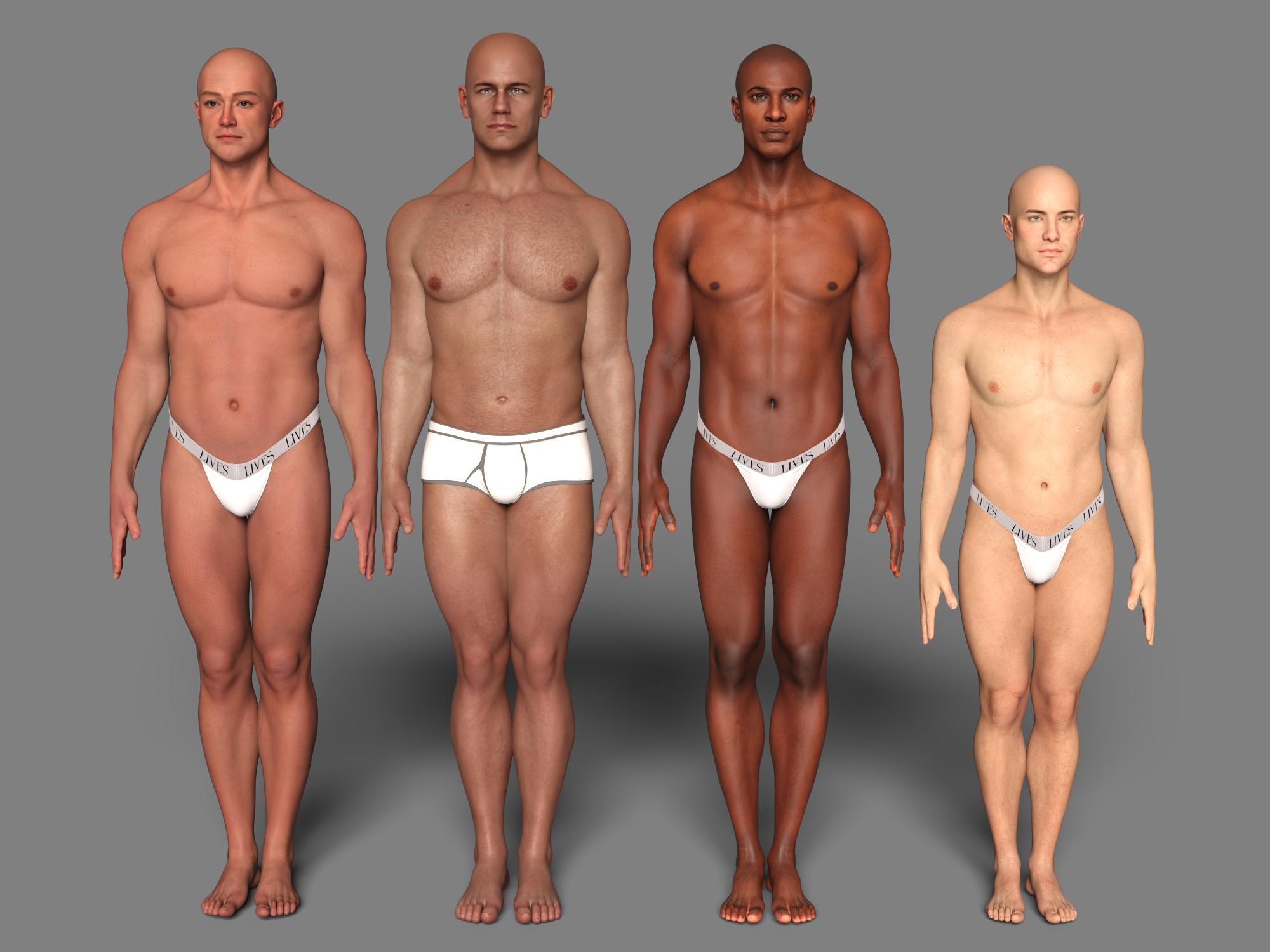
Here is one more image where I took Casey out and put in Nathan 9. He looks pretty realistic to me. Just so you know my perspective, I am a US Caucasian female.
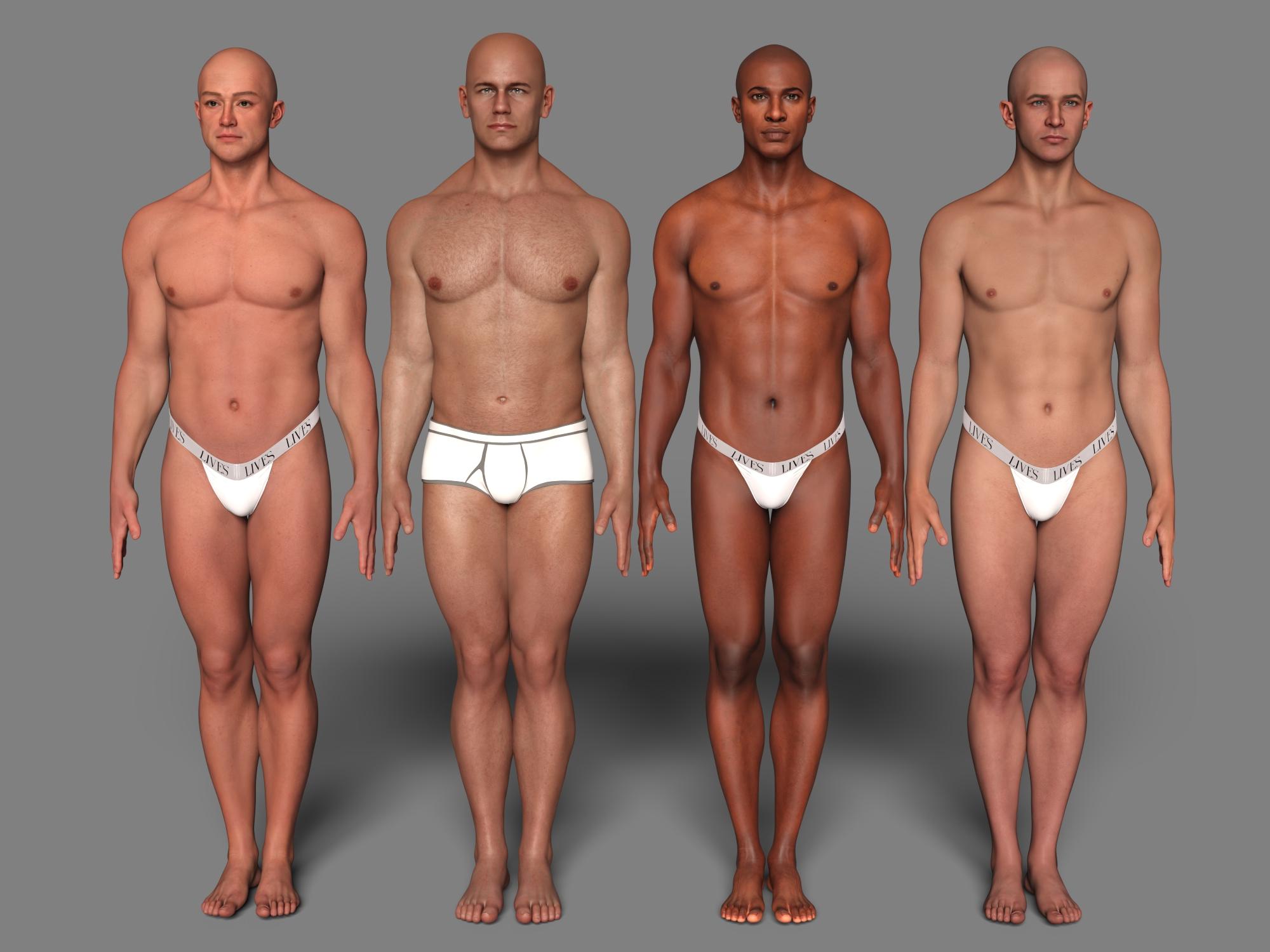
Lighting can make a big difference in how characters look. Do you have a recommendation?
@barbult please don't feel bad - you've raised a valuable query and if its something we can incorporate into the product without too much overhead we will!
Following image is a copy of your first G8 scene with same HDR, converted to PBRSkin - you can see that this helps considerably with the over saturation of the skin.
The next image of mostly G9's is much the same as your image but with some manual tweaks - with Casey I increased the gamma of both diffuse and translucency maps. His translucency color was far too pale and there's also another manual adjustment to him, Cairo and Ivar to address the skin saturation.
And this was without making changes to the textures, so it is possible - still testing various things but hopeful this could be added to the product so it doesn't have to be a manual process for each surface group!
I can't see the image of the G8 characters. It appeared once, but when I clicked on it, all I saw was a window that said "Forbidden". After that, I could never even see it embedded in the message. But in the brief glimpse, it looked much better. The G9 characters look better, too. I hope you find a way to incorporate your manual modifications. It looks like a winning product.
Weird, because of the upload issue I've had to store these in my Deviant Art Sta.sh and link them, I think the G8 one must have expired for some reason but should be fixed now.
So the G8 image is only converted to PBRSkin there were no manual adjustments, but of course you could tweak them further if desired.
The red issue is the thing that's been bugging me for years. I have found I can bring the orange down by reducing the saturation in SSS. But why do artists make the characters so orange to begin with?
Thanks for fixing the image link for the G8 characters. I can see it again now.
So, of course, I have another question! If I have made adjustments to Iray Uber characters, perhaps manually or with a V3Digitimes product, will those changes be used when converting to PBR Skin, or will they be reset by fixed values/adjustments in the converter?
"But why do artists make the characters so orange to begin with? " Isn't that the million dollar question!
No problem, hehe naturally ;)
I spent a lot of time testing various conversion levels and decided for the most consistent and "1-click" ease that having the same value for things like translucency, transmission and SSS yielded the best results. That's not to say some settings may be carried across - was there anything in particular that you were concerned about?
It's worth mentioning as a different shader that it's unlikely that all changes made for an Iray Uber skin would apply or be necessary when converted to PBRSkin. So conversion should happen first, then any tweaks using other scripts in the product for gamma and roughness or manual tweaks can be made after that.
There will be some situations where manual tweaks will be necessary anyway, such as applying certain types of makeup (overlay based - LIE and geoshell makeup should be fine).
Every product has it's limitations but my goal with this was to make it as easy and low effort as possible to convert a skin, and then adjust key surface properties to get the desired look. Josh has been amazing on the scripting side and I couldn't have made this possible without him :)
I've included a PDF guide with the product which explains how the various scripts work, plus a Top Tips section to get the most out of it. I'm still hopeful we can add the redness reducer as an update, it just won't be available at launch.
Obligatory question from me: characters/skins converted with this plugin are ok to use in a context of computer games, i.e. without an interactive license for this plugin being present?
(Of course the intention is to distribute the resulting characters somehow, not the plugin.)
Hi there, the interactive licence isn't available for this product because it converts an existing figures skin to the PBRSkin shader, which is only relevant to Daz Studio - you can't use this outside of DS.
You would need interactive licences for the original characters to distribute them as part of a game, whether that be the figure shape or their textures.
If I want to apply it to Minotaur 6, will I have to copy and paste it?
LOL, I snagged this as soon as I saw it!
The gamma settings for the diffuse and translucency is well worth the price of admission!
1-Click PBRSkin Issue?
If you have two identical figures in the same scene and you click the script to change the skin gamma of one figure, it automatically changes the other figure's skin as well.
Even if one figure is non PBR skin and the other figure has been converted to PBR skin.
Shouldn't the script know which figure is selected and only work on that figure's skin?
I noticed that 1-click does not change the sclera on the eyes of Gen 2 figures. That is okay though, not a biggie. The Gen 2 eyes sclera remain 3del. I can just overwrite them with Gen 3 or 8 eyes. Or use the SY 3del to Iray product. Or even change them manually.
I am sure loving this product! Thanks for making it!
BTW, it was the gamma script that affected two same characters at once.
Conversion will work on the Minotaur figure, but the geografted horns, legs and tail would need to be converted manually. The product supports anatomical element geografts only - there's so many geografts available that I'm afraid it would be impossible to support all of them, my apologies.
Thank you so much for the support! In these trying times it means a lot :)
I think this is the first post in here in the daz forum (but it's an old account. I've been here a long time, I don't really participate that much in threads or something), but I wanted to ask something that maybe happens only to me, go figure.
Whenever I boot up the script for the gamma, why both of the characters gets modified? Like I loaded for example two G2 characters, I choose only one and run the script but in the process for some reason, it's like both of them are selected (which is not) and the gamma changes for each, messing up some textures in the process. Is this how it should work?
I even tried to, like, change one character and save it as a subscene. Then I closed daz, loaded that character and load another G2, always as subscene, but the one that I didn't modified gets also the gamma treatment without even running the script. Not sure if it's supposed to happen or anything ?_?
EDIT: Uh, apparently I'm not the only one. I read only now the question someone made above. Apologies.
Ah yes this is the same issue Barbult mentioned earlier in the thread when manually copying base color to translucency channel - with this product, the base color texture is copied to the translucency channel and then converted to LIE to create a separate instance, so that its gamma can be controlled separately from the base color channel.
If you have two of the same figure in a scene they would be sharing the same textures regardless of which you have selected, so you have a few options:
Obviously the first option is the easiest, but I'm assuming you were trying to create a new skin tone for one of the figures to make them appear different whilst using the same textures. LIE can still be quite slow so it wouldn't be practical to convert every texture to LIE through the script as it would significantly increase the amount of time it would take to run.
With regard to the eyes, it is mentioned in the PDF guide that only the transparent eye surfaces (eg cornea, eye surface) are converted to facilitate more realistic reflections. This was a deliberate decision because with older characters in particular testing showed the PBRSkin shader makes the eyes very dark and lightening through gamma took out too much detail which made them look unnatural.
And I'm so glad you're enjoying the product, it's a pleasure!
No problem, I hope my answer makes sense but please feel free to ask more if not already answered previously. I did try to update the FAQ section with this question but I'm getting a 500 Internal Server Error every time I try. The forums really need some tech TLC!